개요
에이전트가 OAuth를 지원하는 모든 공급자와 인증하고 작업을 수행할 수 있도록 지원합니다. Salesforce와 HubSpot부터 Google 및 GitHub까지, 16개 이상의 통합 서비스를 제공합니다.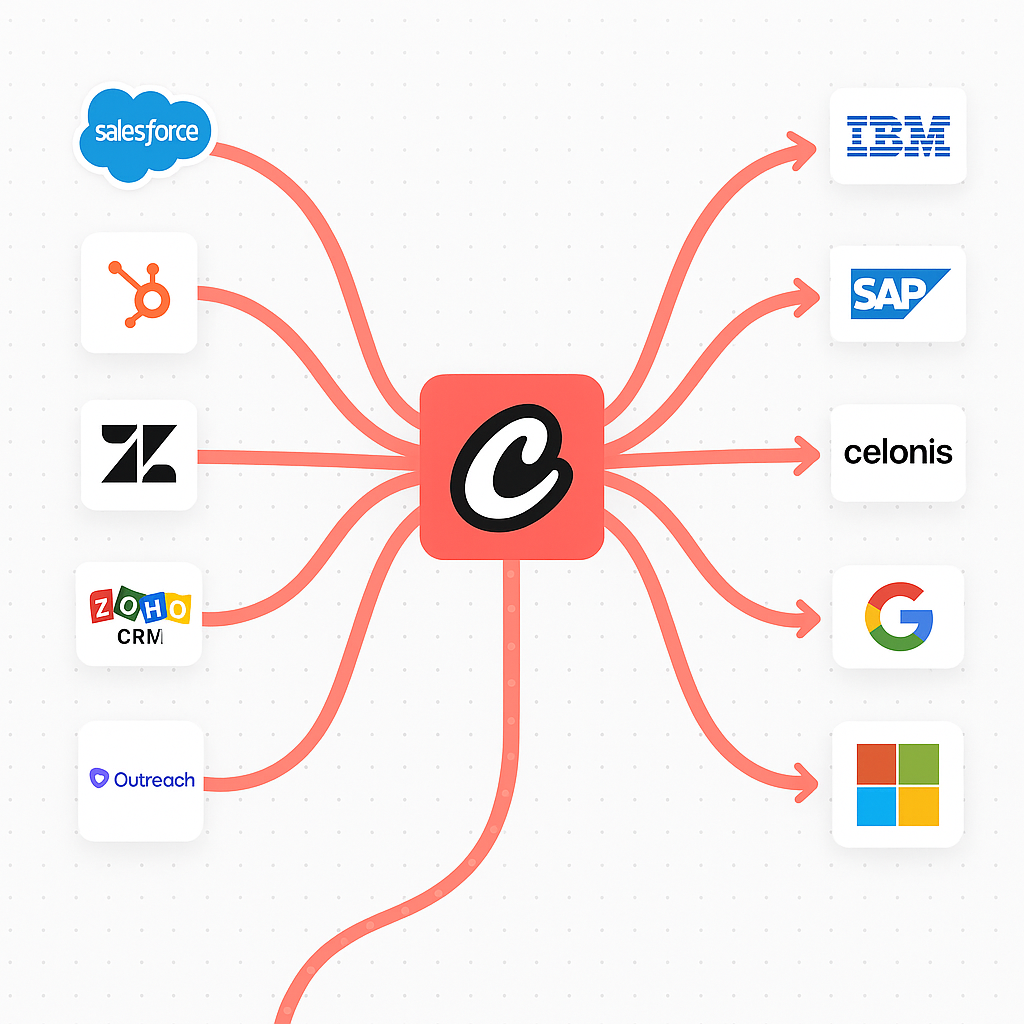
지원되는 통합
커뮤니케이션 & 협업
- Gmail - 이메일 및 임시 저장 관리
- Slack - 워크스페이스 알림 및 경고
- Microsoft - Office 365 및 Teams 통합
프로젝트 관리
- Jira - 이슈 추적 및 프로젝트 관리
- ClickUp - 작업 및 생산성 관리
- Asana - 팀 작업 및 프로젝트 조정
- Notion - 페이지 및 데이터베이스 관리
- Linear - 소프트웨어 프로젝트 및 버그 추적
- GitHub - 저장소 및 이슈 관리
고객 관계 관리
- Salesforce - CRM 계정 및 기회 관리
- HubSpot - 영업 파이프라인 및 연락처 관리
- Zendesk - 고객 지원 티켓 관리
비즈니스 & 금융
- Stripe - 결제 처리 및 고객 관리
- Shopify - 전자상거래 스토어 및 상품 관리
생산성 및 저장소
- Google Sheets - 스프레드시트 데이터 동기화
- Google Calendar - 일정 및 스케줄 관리
- Box - 파일 저장 및 문서 관리
사전 준비 사항
Authentication Integrations를 사용하기 전에 다음이 준비되어 있는지 확인하세요:- CrewAI Enterprise 계정. 무료 체험으로 시작할 수 있습니다.
통합 설정
1. 계정 연결하기
- CrewAI Enterprise로 이동합니다.
- Integrations 탭으로 이동합니다 - https://app.crewai.com/crewai_plus/connectors
- Authentication Integrations 섹션에서 원하는 서비스의 Connect 버튼을 클릭합니다.
- OAuth 인증 과정을 완료합니다.
- 사용 사례에 필요한 권한을 부여합니다.
- 완료! CrewAI Enterprise의 Integration 탭에서 Enterprise Token을 받습니다.
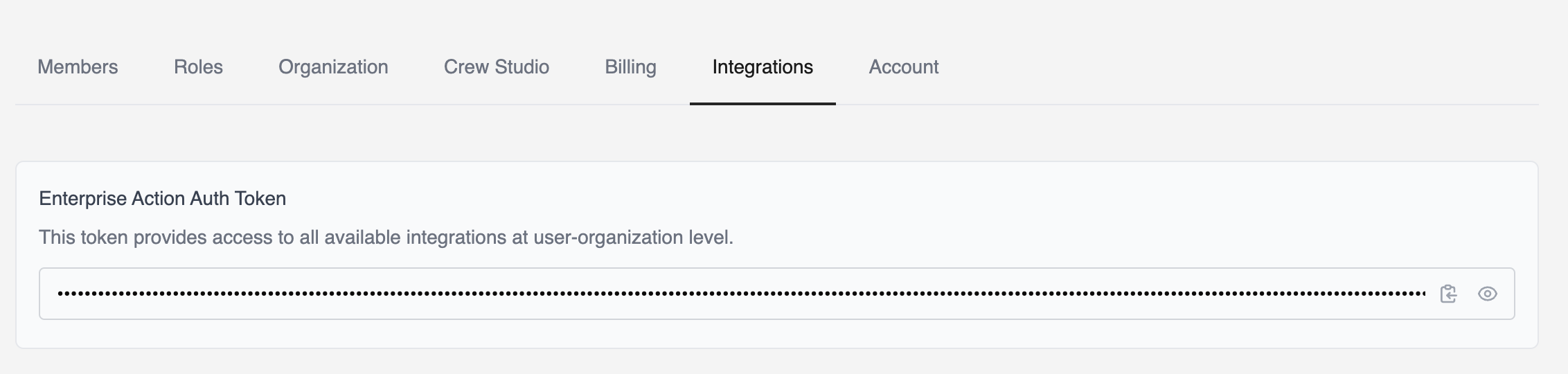
2. 통합 도구 설치
최신 버전의crewai-tools 패키지만 있으면 됩니다.
사용 예시
기본 사용법
인증한 모든 서비스가 도구로 제공됩니다. 따라서 필요한 것은
CrewaiEnterpriseTools를 에이전트에 추가하는 것뿐이며, 바로 사용하실 수 있습니다.필터링 도구
모범 사례
보안
- 최소 권한 원칙: 에이전트의 작업에 필요한 최소한의 권한만 부여하세요
- 정기적인 감사: 연결된 통합 및 해당 권한을 주기적으로 검토하세요
- 자격 증명 보안: 자격 증명을 하드코딩하지 말고, CrewAI의 안전한 인증 플로우를 사용하세요
필터링 도구
배포된 crew에서 연결된 서비스의 설정 페이지에서 각 통합에 대해 사용할 수 있는 작업을 지정할 수 있습니다.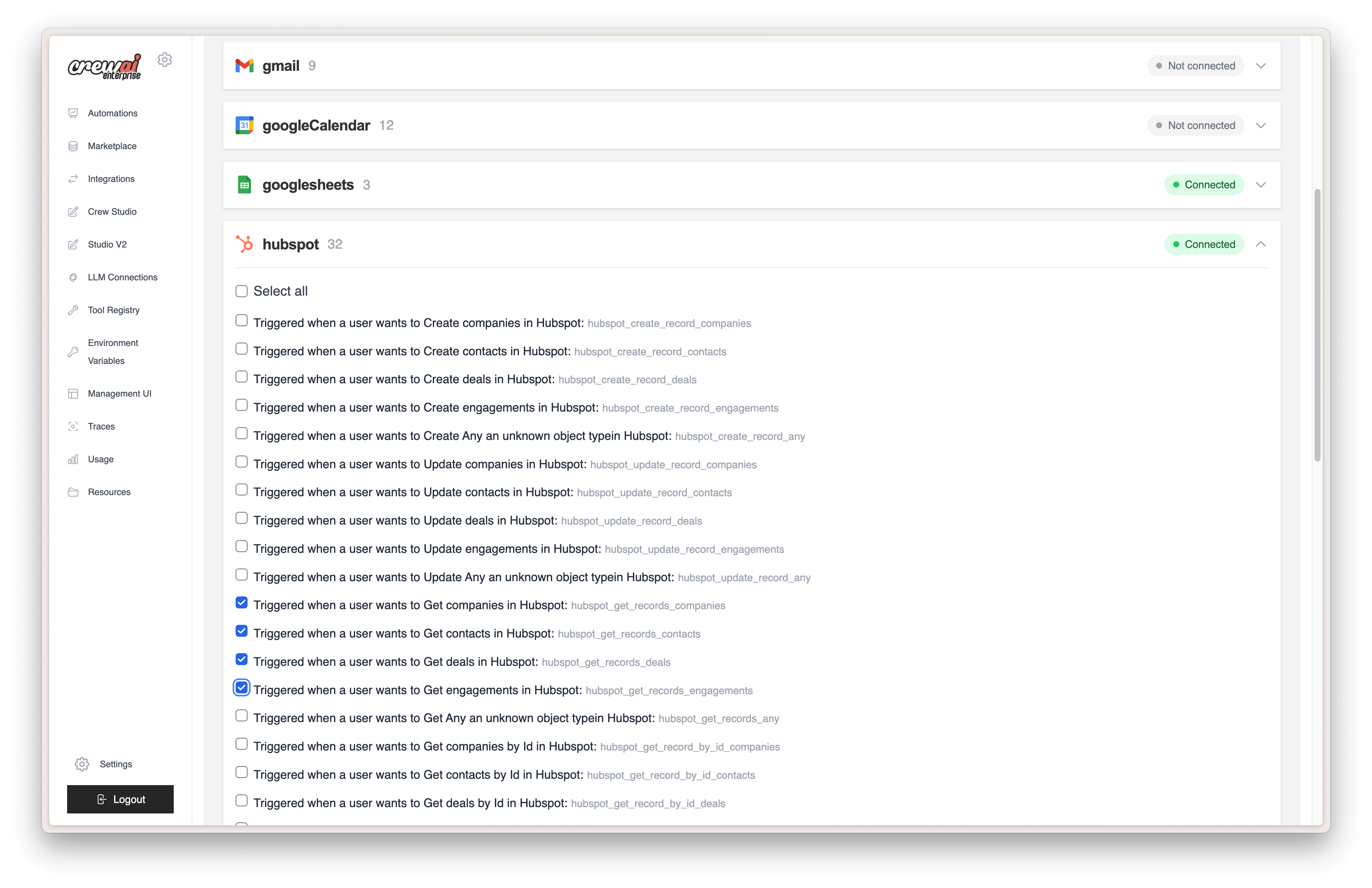
다중 사용자 조직을 위한 Scoped Deployments
crew를 배포하고 각 통합을 특정 사용자에게 범위 지정할 수 있습니다. 예를 들어, google에 연결하는 crew는 특정 사용자의 gmail 계정을 사용할 수 있습니다.이것은 통합을 특정 사용자에게 범위 지정하고자 하는 다중 사용자 조직에서 유용합니다.
user_bearer_token을 사용하여 통합을 특정 사용자에 범위 지정하면 crew가 시작될 때 사용자의 bearer token을 사용해 통합에 인증합니다. 사용자가 로그인하지 않은 경우, crew는 연결된 통합을 사용하지 않습니다. 기본 bearer token을 사용하여 crew와 함께 배포된 통합에 인증할 수 있습니다.
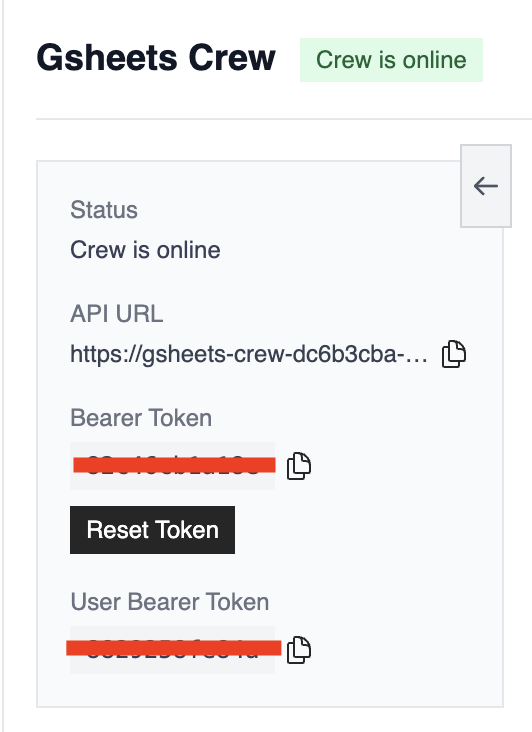
도움 받기
도움이 필요하신가요?
통합 설정이나 문제 해결에 대한 지원이 필요하시면 저희 지원팀에 문의하세요.
