Build your first CrewAI Agent
Let’s create a simple crew that will help usresearch and report on the latest AI developments for a given topic or subject.
Before we proceed, make sure you have finished installing CrewAI.
If you haven’t installed them yet, you can do so by following the installation guide.
Follow the steps below to get Crewing! 🚣♂️
1
Create your crew
Create a new crew project by running the following command in your terminal.
This will create a new directory called
latest-ai-development with the basic structure for your crew.2
Navigate to your new crew project
3
Modify your `agents.yaml` file
agents.yaml
4
Modify your `tasks.yaml` file
tasks.yaml
5
Modify your `crew.py` file
crew.py
6
[Optional] Add before and after crew functions
crew.py
7
Feel free to pass custom inputs to your crew
For example, you can pass the
topic input to your crew to customize the research and reporting.main.py
8
Set your environment variables
Before running your crew, make sure you have the following keys set as environment variables in your
.env file:- A Serper.dev API key:
SERPER_API_KEY=YOUR_KEY_HERE - The configuration for your choice of model, such as an API key. See the LLM setup guide to learn how to configure models from any provider.
9
Lock and install the dependencies
- Lock the dependencies and install them by using the CLI command:
- If you have additional packages that you want to install, you can do so by running:
10
Run your crew
- To run your crew, execute the following command in the root of your project:
11
Enterprise Alternative: Create in Crew Studio
For CrewAI AMP users, you can create the same crew without writing code:
- Log in to your CrewAI AMP account (create a free account at app.crewai.com)
- Open Crew Studio
- Type what is the automation you’re trying to build
- Create your tasks visually and connect them in sequence
-
Configure your inputs and click “Download Code” or “Deploy”
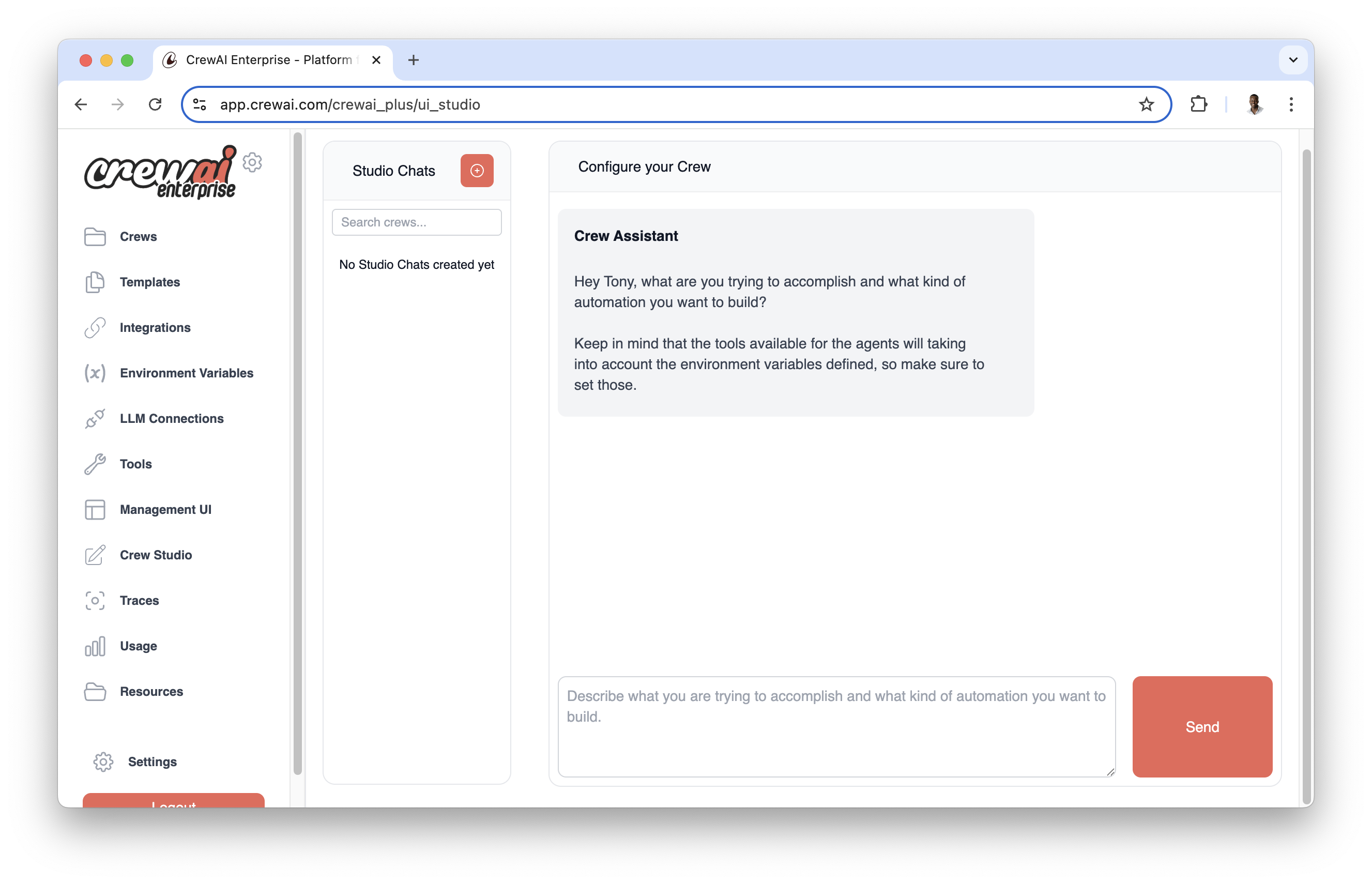
Try CrewAI AMP
Start your free account at CrewAI AMP
12
View your final report
You should see the output in the console and the
report.md file should be created in the root of your project with the final report.Here’s an example of what the report should look like:Congratulations!You have successfully set up your crew project and are ready to start building your own agentic workflows!
Note on Consistency in Naming
The names you use in your YAML files (agents.yaml and tasks.yaml) should match the method names in your Python code.
For example, you can reference the agent for specific tasks from tasks.yaml file.
This naming consistency allows CrewAI to automatically link your configurations with your code; otherwise, your task won’t recognize the reference properly.
Example References
agents.yaml
tasks.yaml
