CrewAI Built-in Tracing
CrewAI provides built-in tracing capabilities that allow you to monitor and debug your Crews and Flows in real-time. This guide demonstrates how to enable tracing for both Crews and Flows using CrewAI’s integrated observability platform.What is CrewAI Tracing? CrewAI’s built-in tracing provides comprehensive observability for your AI agents, including agent decisions, task execution timelines, tool usage, and LLM calls - all accessible through the CrewAI AMP platform.
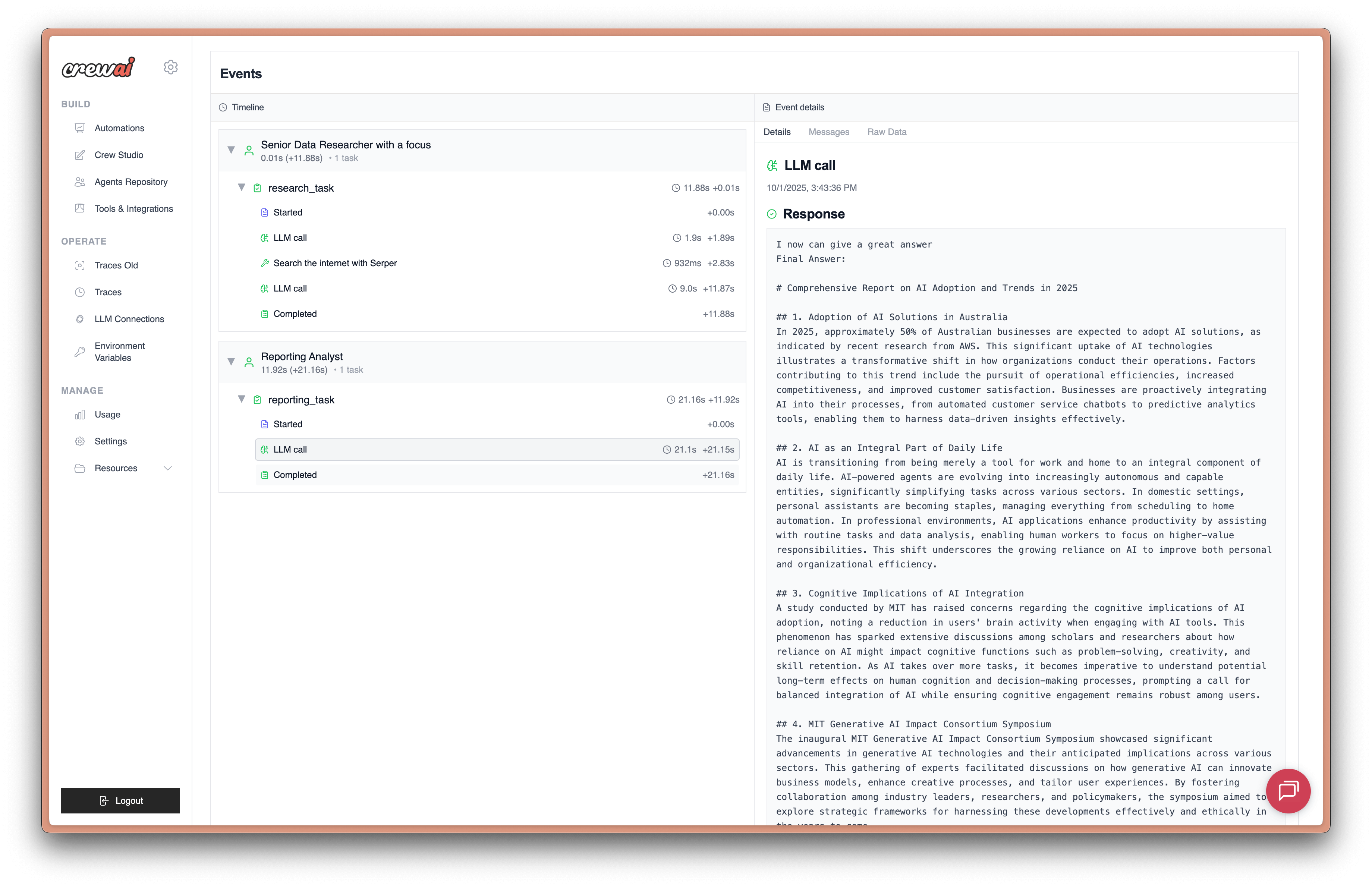
Prerequisites
Before you can use CrewAI tracing, you need:- CrewAI AMP Account: Sign up for a free account at app.crewai.com
- CLI Authentication: Use the CrewAI CLI to authenticate your local environment
Setup Instructions
Step 1: Create Your CrewAI AMP Account
Visit app.crewai.com and create your free account. This will give you access to the CrewAI AMP platform where you can view traces, metrics, and manage your crews.Step 2: Install CrewAI CLI and Authenticate
If you haven’t already, install CrewAI with the CLI tools:- Open your browser to the authentication page
- Prompt you to enter a device code
- Authenticate your local environment with your CrewAI AMP account
- Enable tracing capabilities for your local development
Step 3: Enable Tracing in Your Crew
You can enable tracing for your Crew by setting thetracing parameter to True:
Step 4: Enable Tracing in Your Flow
Similarly, you can enable tracing for CrewAI Flows:Step 5: View Traces in the CrewAI AMP Dashboard
After running the crew or flow, you can view the traces generated by your CrewAI application in the CrewAI AMP dashboard. You should see detailed steps of the agent interactions, tool usages, and LLM calls. Just click on the link below to view the traces or head over to the traces tab in the dashboard here
Alternative: Environment Variable Configuration
You can also enable tracing globally by setting an environment variable:.env file:
tracing=True.
Viewing Your Traces
Access the CrewAI AMP Dashboard
- Visit app.crewai.com and log in to your account
- Navigate to your project dashboard
- Click on the Traces tab to view execution details
What You’ll See in Traces
CrewAI tracing provides comprehensive visibility into:- Agent Decisions: See how agents reason through tasks and make decisions
- Task Execution Timeline: Visual representation of task sequences and dependencies
- Tool Usage: Monitor which tools are called and their results
- LLM Calls: Track all language model interactions, including prompts and responses
- Performance Metrics: Execution times, token usage, and costs
- Error Tracking: Detailed error information and stack traces
Trace Features
- Execution Timeline: Click through different stages of execution
- Detailed Logs: Access comprehensive logs for debugging
- Performance Analytics: Analyze execution patterns and optimize performance
- Export Capabilities: Download traces for further analysis
Authentication Issues
If you encounter authentication problems:- Ensure you’re logged in:
crewai login - Check your internet connection
- Verify your account at app.crewai.com
Traces Not Appearing
If traces aren’t showing up in the dashboard:- Confirm
tracing=Trueis set in your Crew/Flow - Check that
CREWAI_TRACING_ENABLED=trueif using environment variables - Ensure you’re authenticated with
crewai login - Verify your crew/flow is actually executing
