Overview
Use the Microsoft Teams trigger to start automations whenever a new chat is created. Common patterns include summarizing inbound requests, routing urgent messages to support teams, or creating follow-up tasks in other systems.Enabling the Microsoft Teams Trigger
- Open your deployment in CrewAI AMP
- Go to the Triggers tab
- Locate Microsoft Teams and switch the toggle to enable
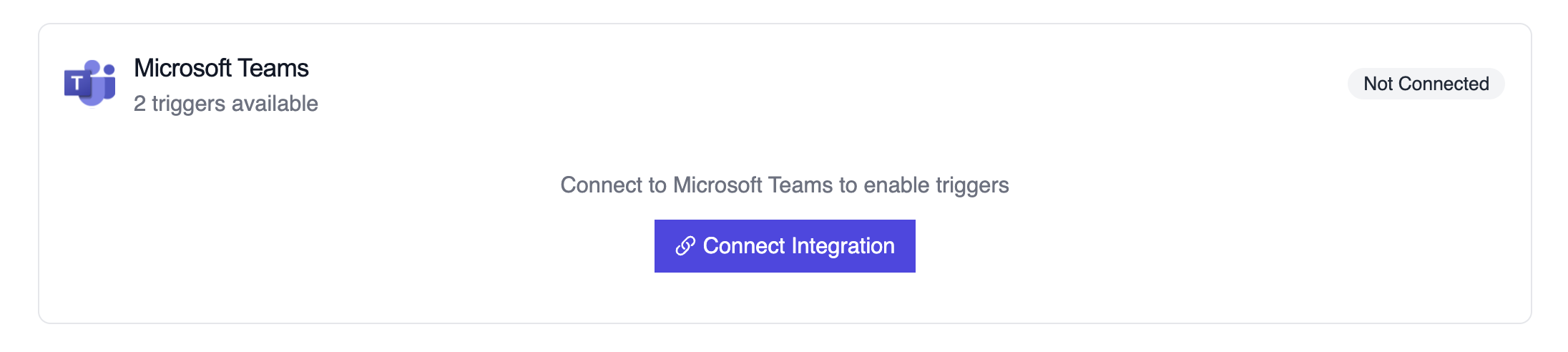
Microsoft Teams trigger connection
Example: Summarize a new chat thread
로컬에서 테스트
CrewAI CLI를 사용하여 Microsoft Teams 트리거 통합을 로컬에서 테스트하세요:crewai triggers run 명령은 완전한 Teams payload로 크루를 실행하여 배포 전에 파싱 로직을 테스트할 수 있게 해줍니다.
Troubleshooting
- Ensure the Teams connection is active; it must be refreshed if the tenant revokes permissions
crewai triggers run microsoft_teams/teams_message_created로 로컬 테스트하여 정확한 payload 구조를 확인하세요- Confirm the webhook subscription in Microsoft 365 is still valid if payloads stop arriving
- Review execution logs for payload shape mismatches—Graph notifications may omit fields when a chat is private or restricted
- 주의: 트리거 실행을 시뮬레이션하려면
crewai triggers run을 사용하세요 (crewai run이 아님)
