Overview
Automate responses when Outlook delivers a new message or when an event is removed from the calendar. Teams commonly route escalations, file tickets, or alert attendees of cancellations.Enabling the Outlook Trigger
- Open your deployment in CrewAI AMP
- Go to the Triggers tab
- Locate Outlook and switch the toggle to enable
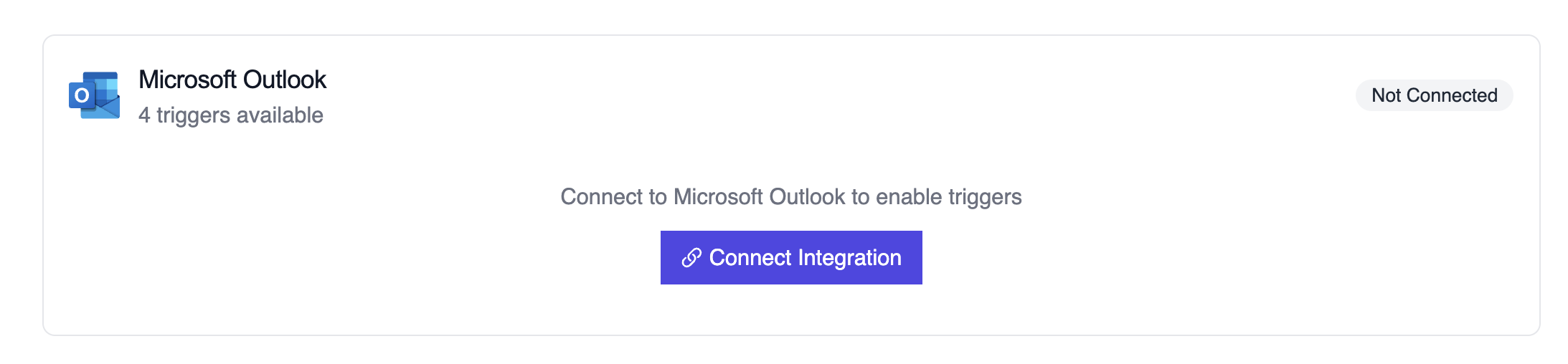
Microsoft Outlook trigger connection
Example: Summarize a new email
로컬에서 테스트
CrewAI CLI를 사용하여 Outlook 트리거 통합을 로컬에서 테스트하세요:crewai triggers run 명령은 완전한 Outlook payload로 크루를 실행하여 배포 전에 파싱 로직을 테스트할 수 있게 해줍니다.
Troubleshooting
- Verify the Outlook connector is still authorized; the subscription must be renewed periodically
crewai triggers run microsoft_outlook/email_received로 로컬 테스트하여 정확한 payload 구조를 확인하세요- If attachments are missing, confirm the webhook subscription includes the
includeResourceDataflag - Review execution logs when events fail to match—cancellation payloads lack attendee lists by design and the crew should account for that
- 주의: 트리거 실행을 시뮬레이션하려면
crewai triggers run을 사용하세요 (crewai run이 아님)
