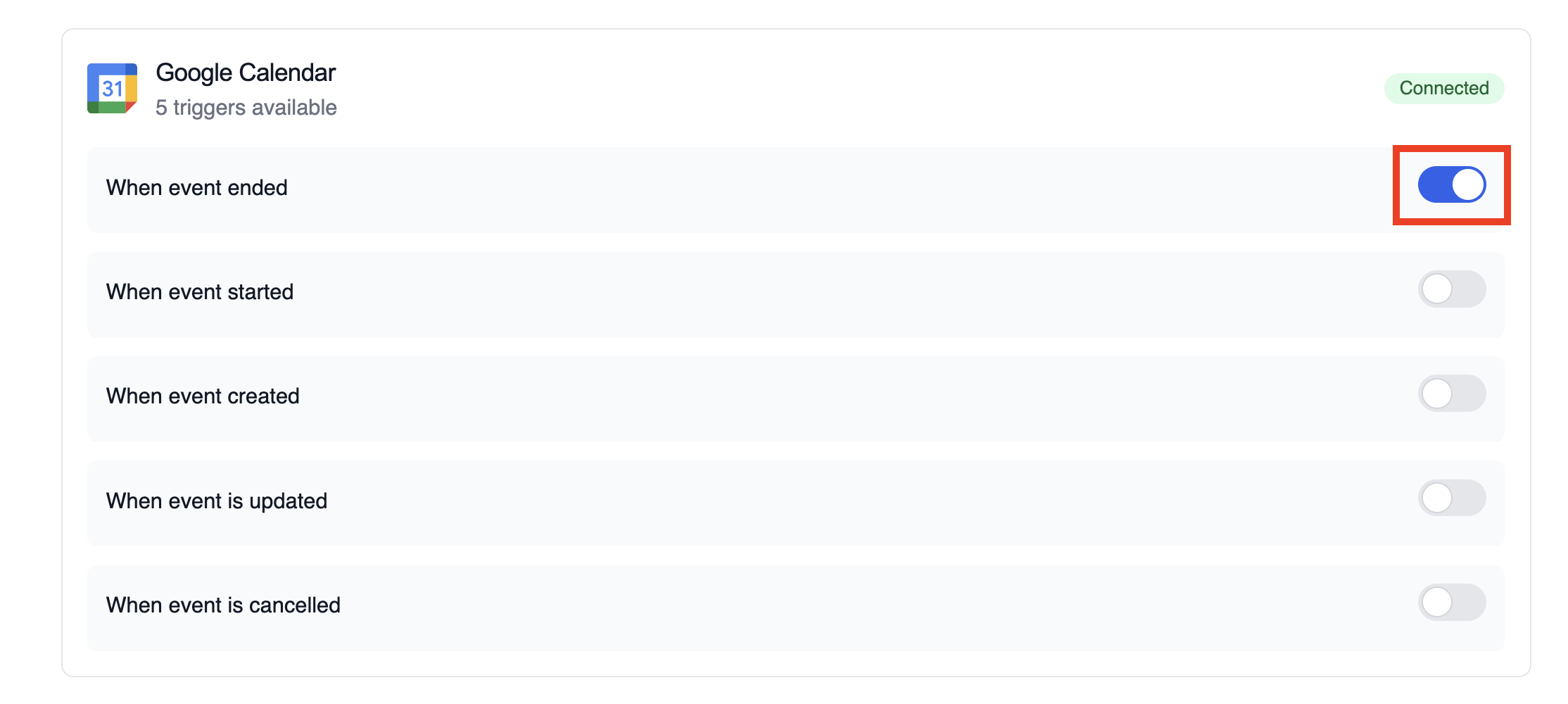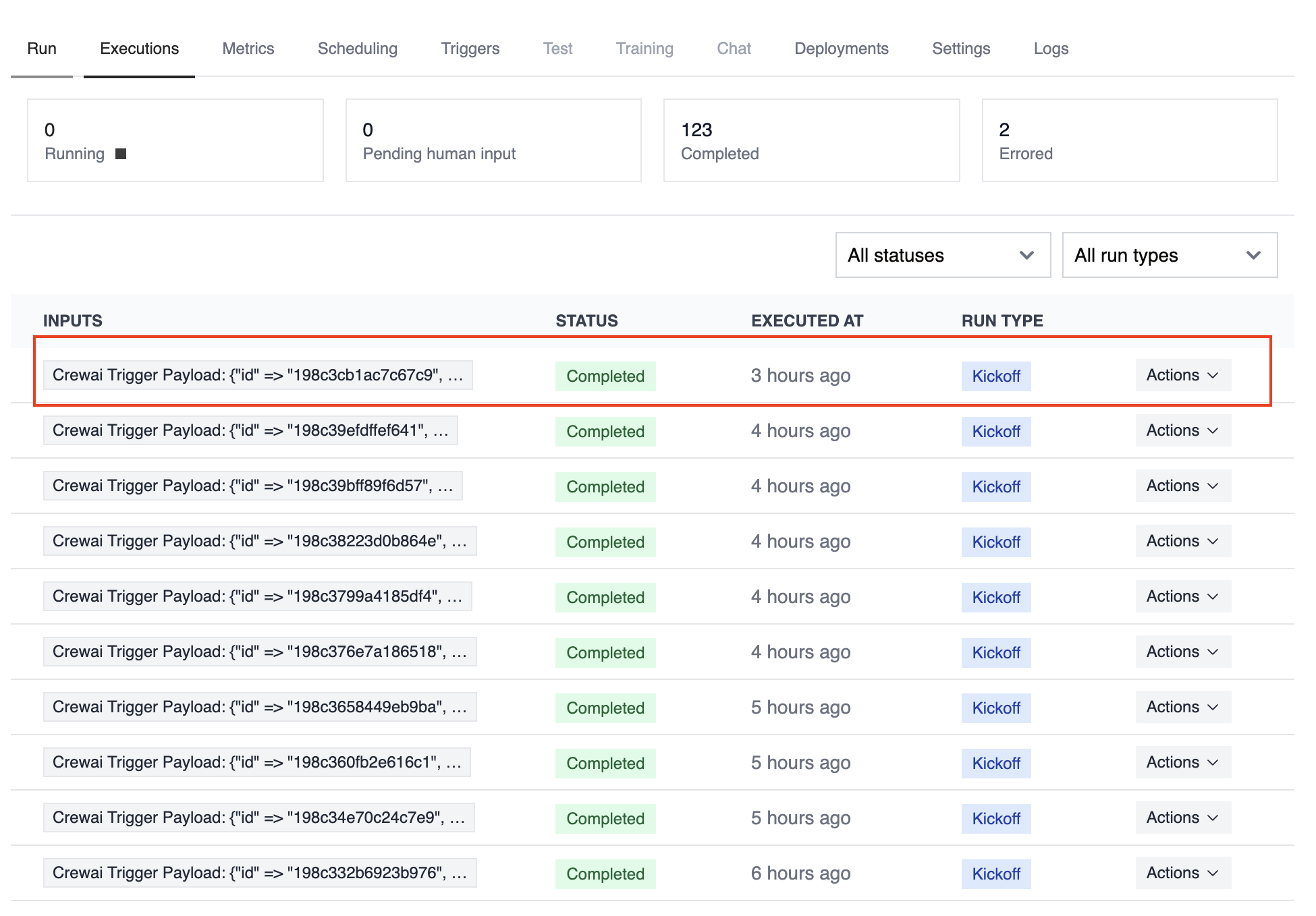Overview
Use the Google Calendar trigger to launch automations whenever calendar events change. Common use cases include briefing a team before a meeting, notifying stakeholders when a critical event is cancelled, or summarizing daily schedules.
Make sure Google Calendar is connected in Tools & Integrations and enabled
for the deployment you want to automate.
Enabling the Google Calendar Trigger
- Open your deployment in CrewAI AMP
- Go to the Triggers tab
- Locate Google Calendar and switch the toggle to enable
Example: Summarize meeting details
The snippet below mirrors the calendar-event-crew.py example in the trigger repository. It parses the payload, analyses the attendees and timing, and produces a meeting brief for downstream tools.
from calendar_event_crew import GoogleCalendarEventTrigger
crew = GoogleCalendarEventTrigger().crew()
result = crew.kickoff({
"crewai_trigger_payload": calendar_payload,
})
print(result.raw)
crewai_trigger_payload exactly as it is delivered by the trigger so the crew can extract the proper fields.
로컬에서 테스트
CrewAI CLI를 사용하여 Google Calendar 트리거 통합을 로컬에서 테스트하세요:
# 사용 가능한 모든 트리거 보기
crewai triggers list
# 실제 payload로 Google Calendar 트리거 시뮬레이션
crewai triggers run google_calendar/event_changed
crewai triggers run 명령은 완전한 Calendar payload로 크루를 실행하여 배포 전에 파싱 로직을 테스트할 수 있게 해줍니다.
개발 중에는 crewai triggers run google_calendar/event_changed를 사용하세요
(crewai run이 아님). 배포 후에는 크루가 자동으로 트리거 payload를 받습니다.
Monitoring Executions
The Executions list in the deployment dashboard tracks every triggered run and surfaces payload metadata, output summaries, and errors.
Troubleshooting
- Ensure the correct Google account is connected and the trigger is enabled
crewai triggers run google_calendar/event_changed로 로컬 테스트하여 정확한 payload 구조를 확인하세요- Confirm your workflow handles all-day events (payloads use
start.date and end.date instead of timestamps)
- Check execution logs if reminders or attendee arrays are missing—calendar permissions can limit fields in the payload
- 주의: 트리거 실행을 시뮬레이션하려면
crewai triggers run을 사용하세요 (crewai run이 아님)