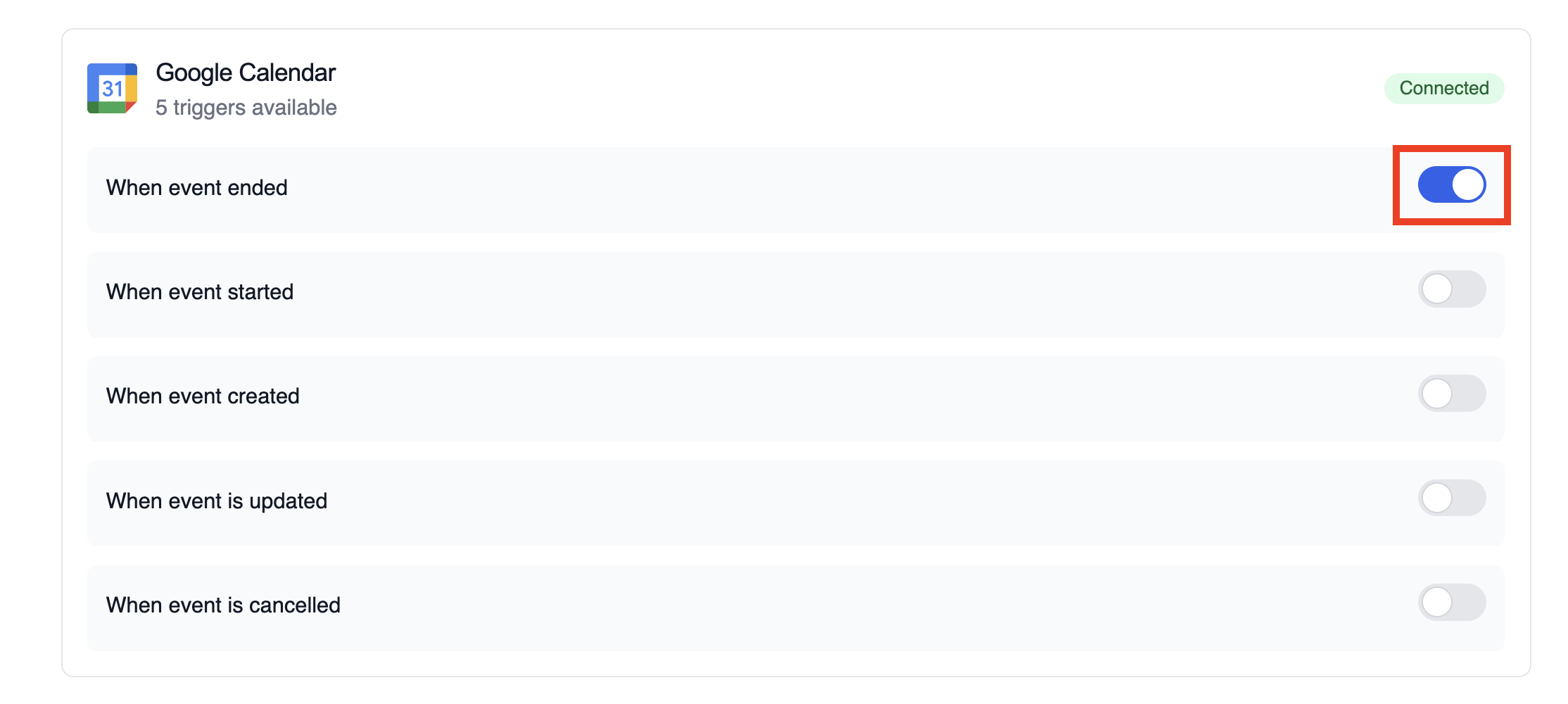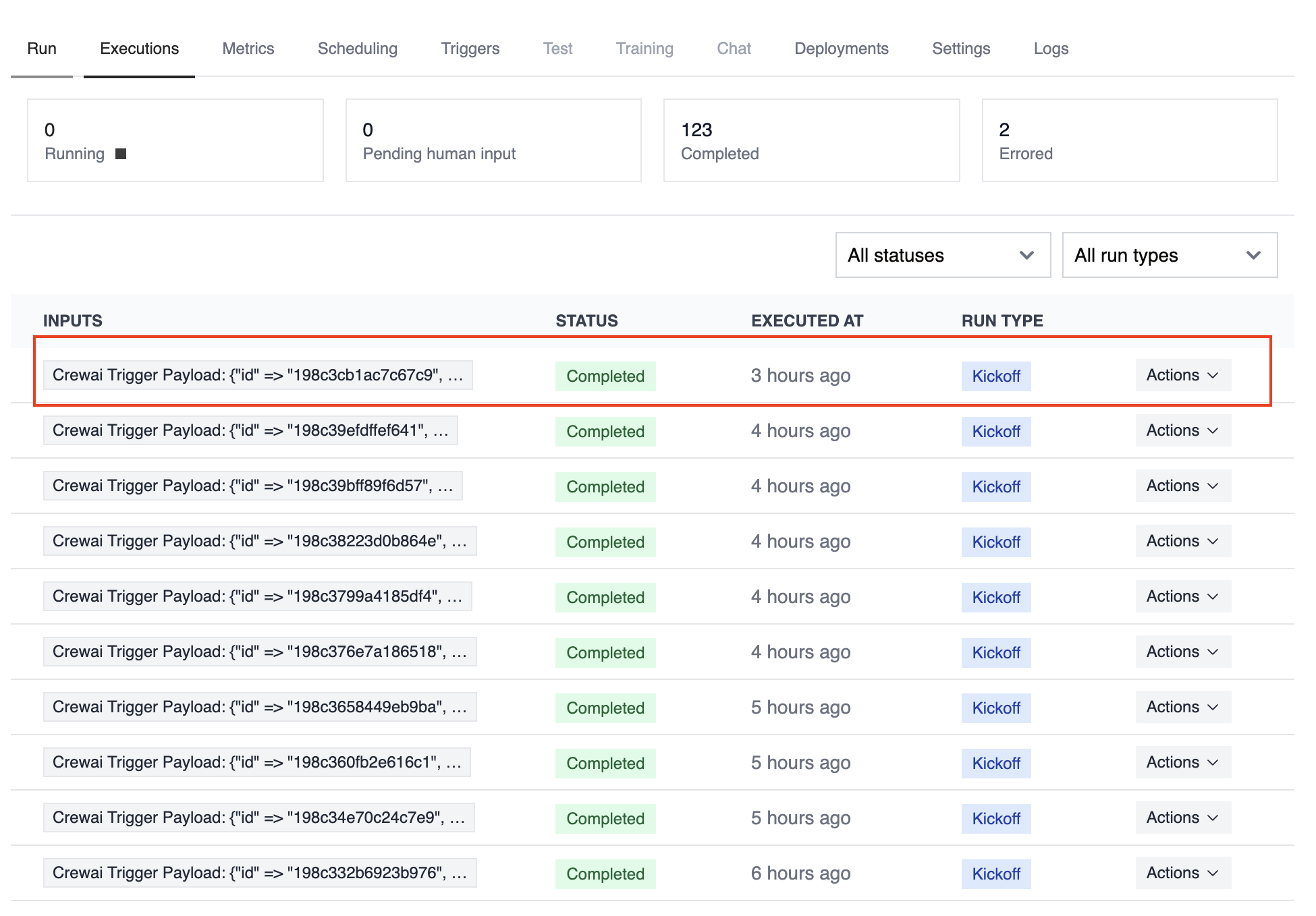Overview
Use the Google Calendar trigger to launch automations whenever calendar events change. Common use cases include briefing a team before a meeting, notifying stakeholders when a critical event is cancelled, or summarizing daily schedules.
Make sure Google Calendar is connected in Tools & Integrations and enabled
for the deployment you want to automate.
Enabling the Google Calendar Trigger
- Open your deployment in CrewAI AMP
- Go to the Triggers tab
- Locate Google Calendar and switch the toggle to enable
Example: Summarize meeting details
The snippet below mirrors the calendar-event-crew.py example in the trigger repository. It parses the payload, analyses the attendees and timing, and produces a meeting brief for downstream tools.
from calendar_event_crew import GoogleCalendarEventTrigger
crew = GoogleCalendarEventTrigger().crew()
result = crew.kickoff({
"crewai_trigger_payload": calendar_payload,
})
print(result.raw)
crewai_trigger_payload exactly as it is delivered by the trigger so the crew can extract the proper fields.
Testando Localmente
Teste sua integração de trigger do Google Calendar localmente usando a CLI da CrewAI:
# Visualize todos os triggers disponíveis
crewai triggers list
# Simule um trigger do Google Calendar com payload realista
crewai triggers run google_calendar/event_changed
crewai triggers run executará sua crew com um payload completo do Calendar, permitindo que você teste sua lógica de parsing antes do deployment.
Use crewai triggers run google_calendar/event_changed (não crewai run)
para simular execução de trigger durante o desenvolvimento. Após o deployment,
sua crew receberá automaticamente o payload do trigger.
Monitoring Executions
The Executions list in the deployment dashboard tracks every triggered run and surfaces payload metadata, output summaries, and errors.
Troubleshooting
- Ensure the correct Google account is connected and the trigger is enabled
- Teste localmente com
crewai triggers run google_calendar/event_changed para ver a estrutura exata do payload
- Confirm your workflow handles all-day events (payloads use
start.date and end.date instead of timestamps)
- Check execution logs if reminders or attendee arrays are missing—calendar permissions can limit fields in the payload
- Lembre-se: use
crewai triggers run (não crewai run) para simular execução de trigger