Overview
Automate responses when Outlook delivers a new message or when an event is removed from the calendar. Teams commonly route escalations, file tickets, or alert attendees of cancellations.Enabling the Outlook Trigger
- Open your deployment in CrewAI AMP
- Go to the Triggers tab
- Locate Outlook and switch the toggle to enable
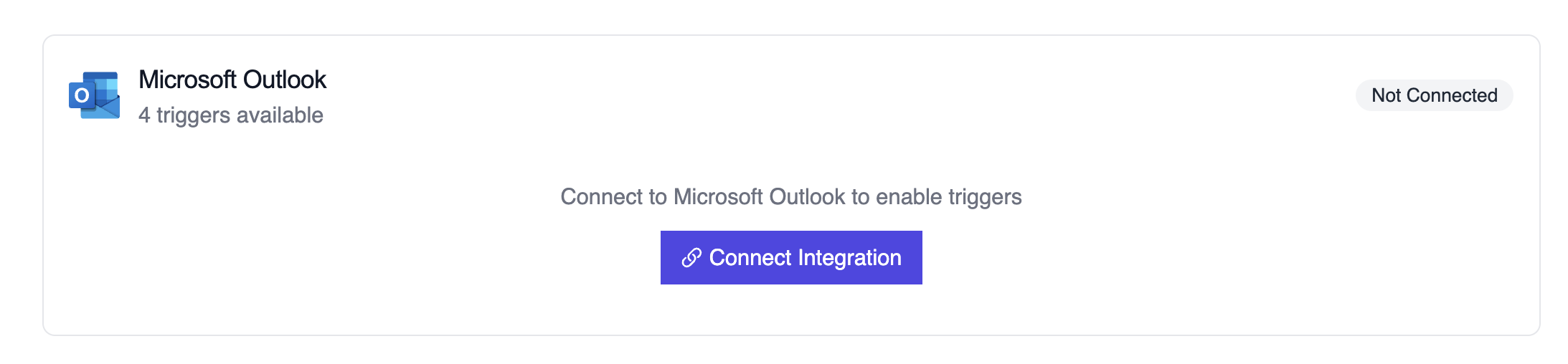
Microsoft Outlook trigger connection
Example: Summarize a new email
Testando Localmente
Teste sua integração de trigger do Outlook localmente usando a CLI da CrewAI:crewai triggers run executará sua crew com um payload completo do Outlook, permitindo que você teste sua lógica de parsing antes do deployment.
Troubleshooting
- Verify the Outlook connector is still authorized; the subscription must be renewed periodically
- Teste localmente com
crewai triggers run microsoft_outlook/email_receivedpara ver a estrutura exata do payload - If attachments are missing, confirm the webhook subscription includes the
includeResourceDataflag - Review execution logs when events fail to match—cancellation payloads lack attendee lists by design and the crew should account for that
- Lembre-se: use
crewai triggers run(nãocrewai run) para simular execução de trigger
