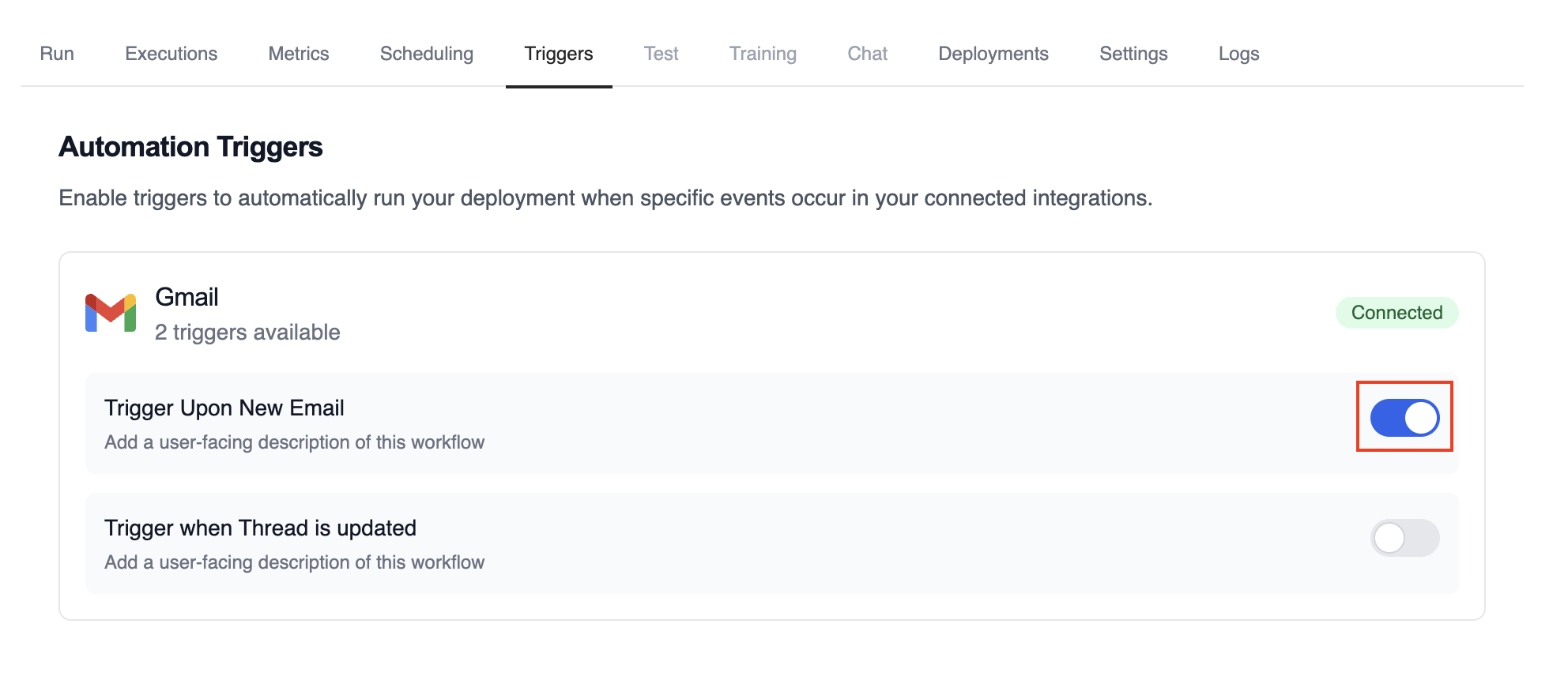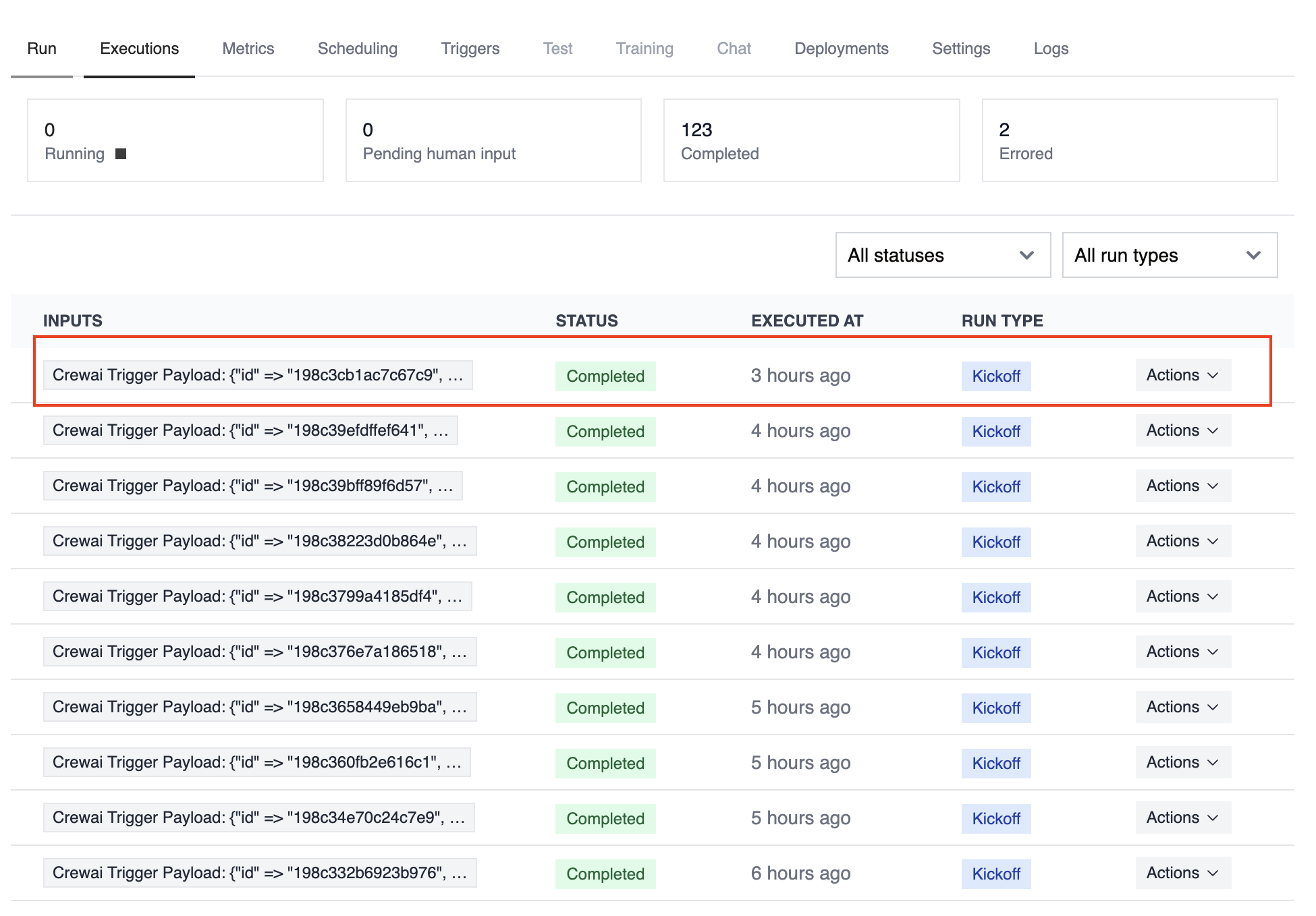Overview
Use the Gmail Trigger to kick off your deployed crews when Gmail events happen in connected accounts, such as receiving a new email or messages matching a label/filter.
Make sure Gmail is connected in Tools & Integrations and the trigger is
enabled for your deployment.
Enabling the Gmail Trigger
- Open your deployment in CrewAI AMP
- Go to the Triggers tab
- Locate Gmail and switch the toggle to enable
Example: Process new emails
When a new email arrives, the Gmail Trigger will send the payload to your Crew or Flow. Below is a Crew example that parses and processes the trigger payload.
@CrewBase
class GmailProcessingCrew:
@agent
def parser(self) -> Agent:
return Agent(
config=self.agents_config['parser'],
)
@task
def parse_gmail_payload(self) -> Task:
return Task(
config=self.tasks_config['parse_gmail_payload'],
agent=self.parser(),
)
@task
def act_on_email(self) -> Task:
return Task(
config=self.tasks_config['act_on_email'],
agent=self.parser(),
)
Testando Localmente
Teste sua integração de trigger do Gmail localmente usando a CLI da CrewAI:
# Visualize todos os triggers disponíveis
crewai triggers list
# Simule um trigger do Gmail com payload realista
crewai triggers run gmail/new_email_received
crewai triggers run executará sua crew com um payload completo do Gmail, permitindo que você teste sua lógica de parsing antes do deployment.
Use crewai triggers run gmail/new_email_received (não crewai run) para
simular execução de trigger durante o desenvolvimento. Após o deployment, sua
crew receberá automaticamente o payload do trigger.
Monitoring Executions
Track history and performance of triggered runs:
Troubleshooting
- Ensure Gmail is connected in Tools & Integrations
- Verify the Gmail Trigger is enabled on the Triggers tab
- Teste localmente com
crewai triggers run gmail/new_email_received para ver a estrutura exata do payload
- Check the execution logs and confirm the payload is passed as
crewai_trigger_payload
- Lembre-se: use
crewai triggers run (não crewai run) para simular execução de trigger