Overview
RBAC in CrewAI AMP enables secure, scalable access management through a combination of organization‑level roles and automation‑level visibility controls.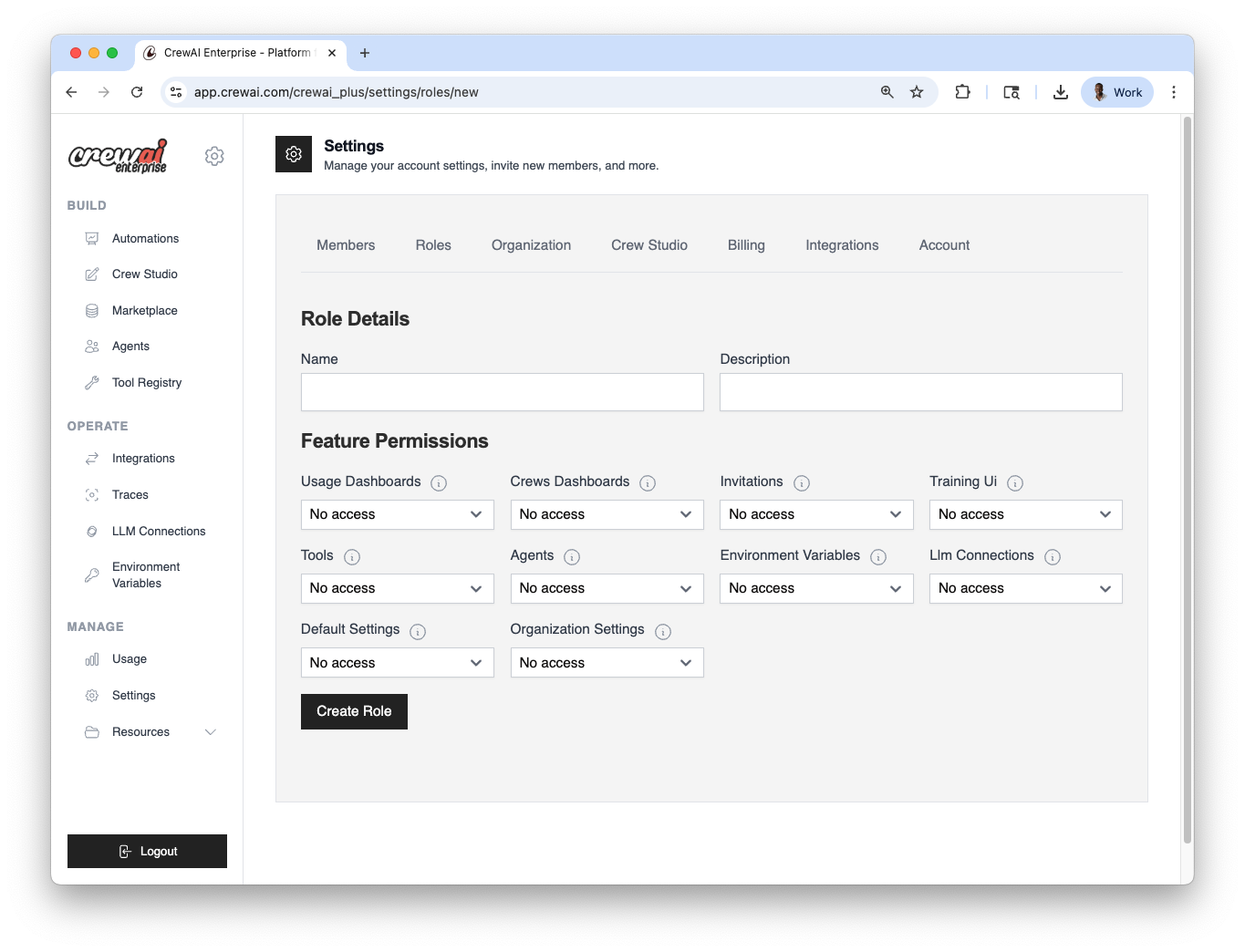
Users and Roles
Each member in your CrewAI workspace is assigned a role, which determines their access across various features. You can:- Use predefined roles (Owner, Member)
- Create custom roles tailored to specific permissions
- Assign roles at any time through the settings panel
1
Open Roles settings
Go to Settings → Roles in CrewAI AMP.
2
Choose a role type
Use a predefined role (Owner, Member) or click
Create role to define a custom one.
3
Assign to members
Select users and assign the role. You can change this anytime.
Configuration summary
| Area | Where to configure | Options |
|---|---|---|
| Users & Roles | Settings → Roles | Predefined: Owner, Member; Custom roles |
| Automation visibility | Automation → Settings → Visibility | Private; Whitelist users/roles |
Automation‑level Access Control
In addition to organization‑wide roles, CrewAI Automations support fine‑grained visibility settings that let you restrict access to specific automations by user or role. This is useful for:- Keeping sensitive or experimental automations private
- Managing visibility across large teams or external collaborators
- Testing automations in isolated contexts
- View the deployment
- Run it or interact with its API
- Access its logs, metrics, and settings
1
Open Visibility tab
Navigate to Automation → Settings → Visibility.
2
Set visibility
Choose Private to restrict access. The organization owner always
retains access.
3
Whitelist access
Add specific users and roles allowed to view, run, and access
logs/metrics/settings.
4
Save and verify
Save changes, then confirm that non‑whitelisted users cannot view or run the
automation.
Private visibility: access outcomes
| Action | Owner | Whitelisted user/role | Not whitelisted |
|---|---|---|---|
| View automation | ✓ | ✓ | ✗ |
| Run automation/API | ✓ | ✓ | ✗ |
| Access logs/metrics/settings | ✓ | ✓ | ✗ |
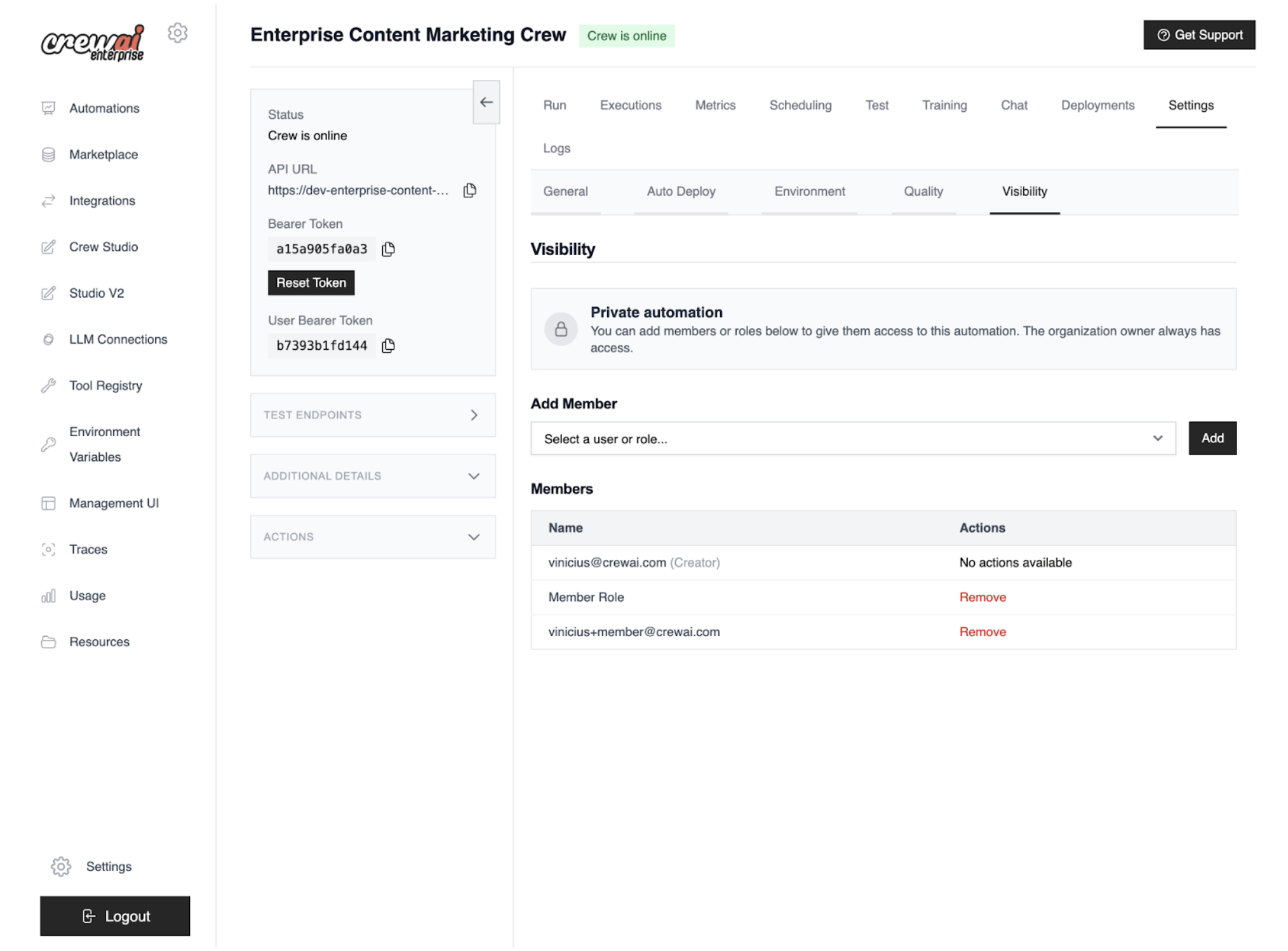
Need Help?
Contact our support team for assistance with RBAC questions.
