Setting Up Webhooks
1
Accessing the Kickoff Interface
- Navigate to the CrewAI AOP dashboard
- Look for the
/kickoffsection, which is used to start the crew execution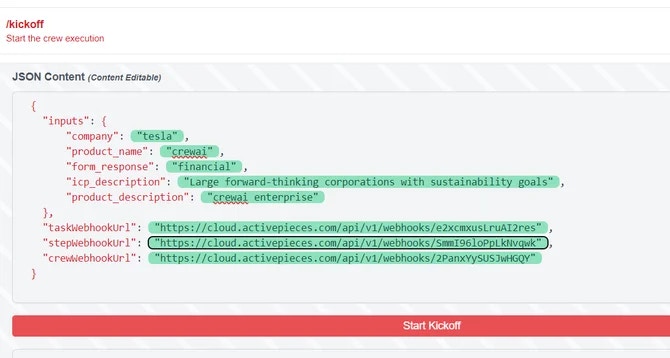
2
Configuring the JSON Content
In the JSON Content section, you’ll need to provide the following information:
- inputs: A JSON object containing:
company: The name of the company (e.g., “tesla”)product_name: The name of the product (e.g., “crewai”)form_response: The type of response (e.g., “financial”)icp_description: A brief description of the Ideal Customer Profileproduct_description: A short description of the producttaskWebhookUrl,stepWebhookUrl,crewWebhookUrl: URLs for various webhook endpoints (ActivePieces, Zapier, Make.com or another compatible platform)
3
Integrating with ActivePieces
In this example we will be using ActivePieces. You can use other platforms such as Zapier and Make.comTo integrate with ActivePieces:
- Set up a new flow in ActivePieces
-
Add a trigger (e.g.,
Every Dayschedule)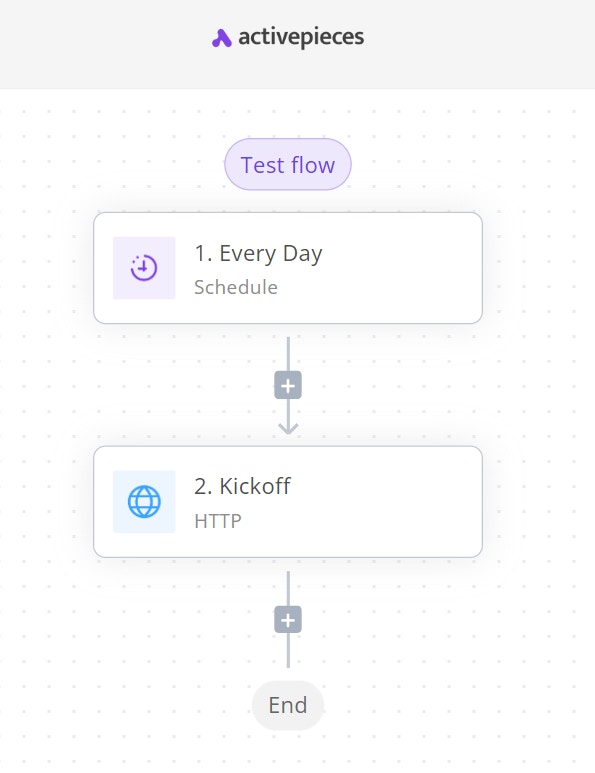
-
Add an HTTP action step
-
Set the action to
Send HTTP request -
Use
POSTas the method - Set the URL to your CrewAI AOP kickoff endpoint
-
Add necessary headers (e.g.,
Bearer Token)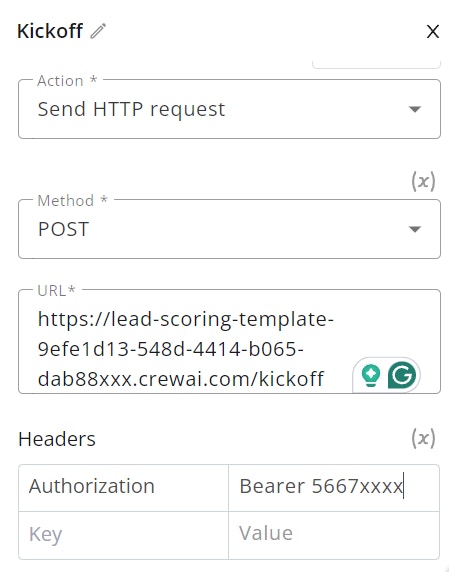
-
In the body, include the JSON content as configured in step 2
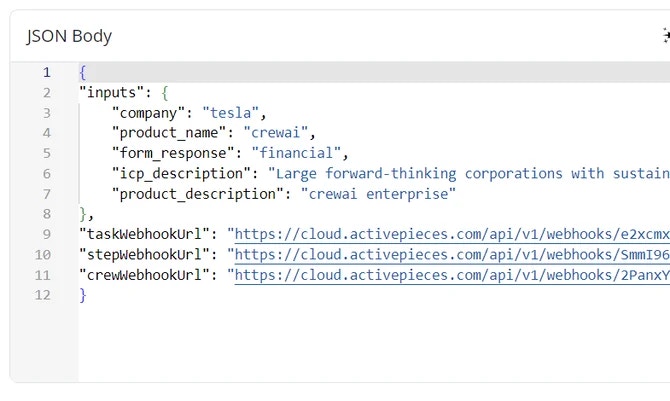
- The crew will then kickoff at the pre-defined time.
-
Set the action to
4
Setting Up the Webhook
-
Create a new flow in ActivePieces and name it
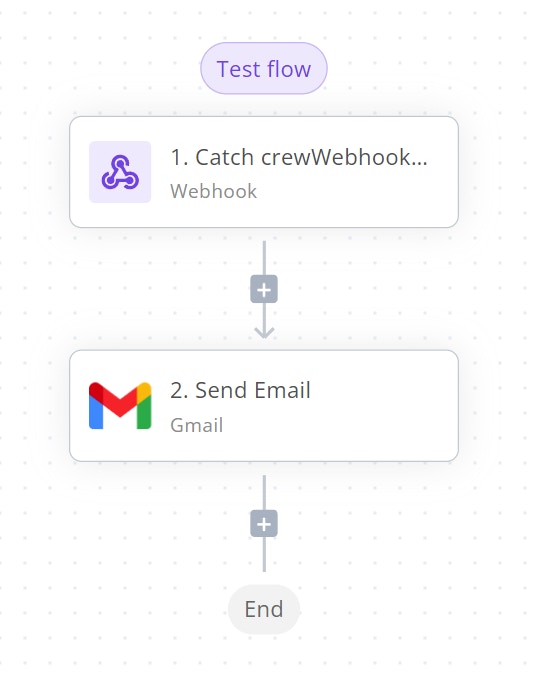
-
Add a webhook step as the trigger:
-
Select
Catch Webhookas the trigger type -
This will generate a unique URL that will receive HTTP requests and trigger your flow
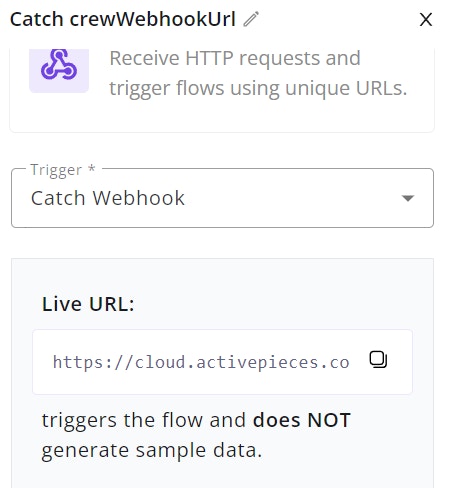
-
Configure the email to use crew webhook body text
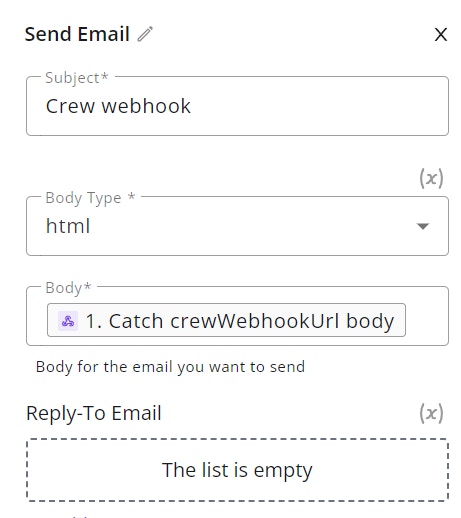
-
Select
Webhook Output Examples
Note: Anymeta object provided in your kickoff request will be included in all webhook payloads, allowing you to track requests and maintain context across the entire crew execution lifecycle.
- Step Webhook
- Task Webhook
- Crew Webhook
stepWebhookUrl - Callback that will be executed upon each agent inner thought