Overview
Use the Microsoft Teams trigger to start automations whenever a new chat is created. Common patterns include summarizing inbound requests, routing urgent messages to support teams, or creating follow-up tasks in other systems.Enabling the Microsoft Teams Trigger
- Open your deployment in CrewAI AMP
- Go to the Triggers tab
- Locate Microsoft Teams and switch the toggle to enable
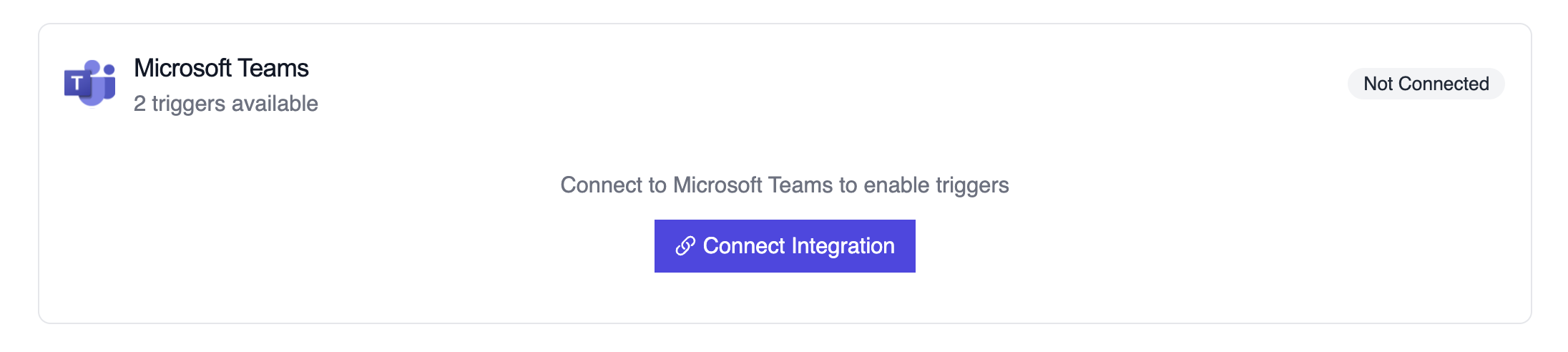
Microsoft Teams trigger connection
Example: Summarize a new chat thread
Testing Locally
Test your Microsoft Teams trigger integration locally using the CrewAI CLI:crewai triggers run command will execute your crew with a complete Teams payload, allowing you to test your parsing logic before deployment.
Troubleshooting
- Ensure the Teams connection is active; it must be refreshed if the tenant revokes permissions
- Test locally with
crewai triggers run microsoft_teams/teams_message_createdto see the exact payload structure - Confirm the webhook subscription in Microsoft 365 is still valid if payloads stop arriving
- Review execution logs for payload shape mismatches—Graph notifications may omit fields when a chat is private or restricted
- Remember: use
crewai triggers run(notcrewai run) to simulate trigger execution
