After creating a crew locally or through Crew Studio, the next step is deploying it to the CrewAI AOP platform. This guide covers multiple deployment methods to help you choose the best approach for your workflow.
Prerequisites
Crew Ready for Deployment
You should have a working crew either built locally or created through Crew Studio
GitHub Repository
Your crew code should be in a GitHub repository (for GitHub integration method)
Option 1: Deploy Using CrewAI CLI
The CLI provides the fastest way to deploy locally developed crews to the Enterprise platform.1
Install CrewAI CLI
If you haven’t already, install the CrewAI CLI:
2
Authenticate with the Enterprise Platform
First, you need to authenticate your CLI with the CrewAI AOP platform:When you run either command, the CLI will:
- Display a URL and a unique device code
- Open your browser to the authentication page
- Prompt you to confirm the device
- Complete the authentication process
3
Create a Deployment
From your project directory, run:This command will:
- Detect your GitHub repository information
- Identify environment variables in your local
.envfile - Securely transfer these variables to the Enterprise platform
- Create a new deployment with a unique identifier
4
Monitor Deployment Progress
Track the deployment status with:For detailed logs of the build process:
Additional CLI Commands
The CrewAI CLI offers several commands to manage your deployments:Option 2: Deploy Directly via Web Interface
You can also deploy your crews directly through the CrewAI AOP web interface by connecting your GitHub account. This approach doesn’t require using the CLI on your local machine.1
Pushing to GitHub
You need to push your crew to a GitHub repository. If you haven’t created a crew yet, you can follow this tutorial.
2
Connecting GitHub to CrewAI AOP
- Log in to CrewAI AOP
- Click on the button “Connect GitHub”
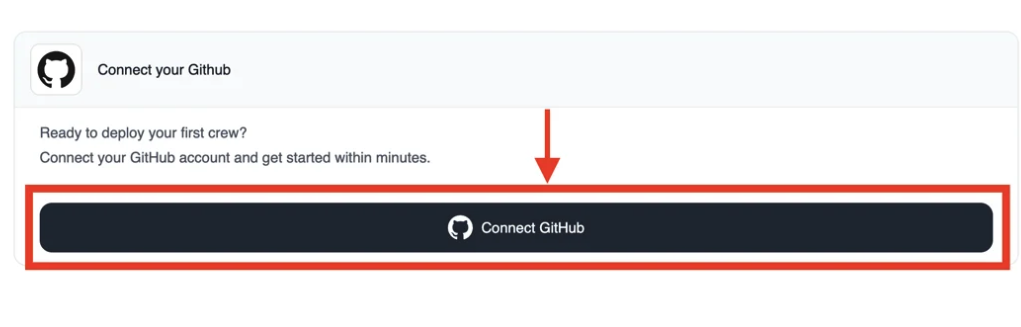
3
Select the Repository
After connecting your GitHub account, you’ll be able to select which repository to deploy: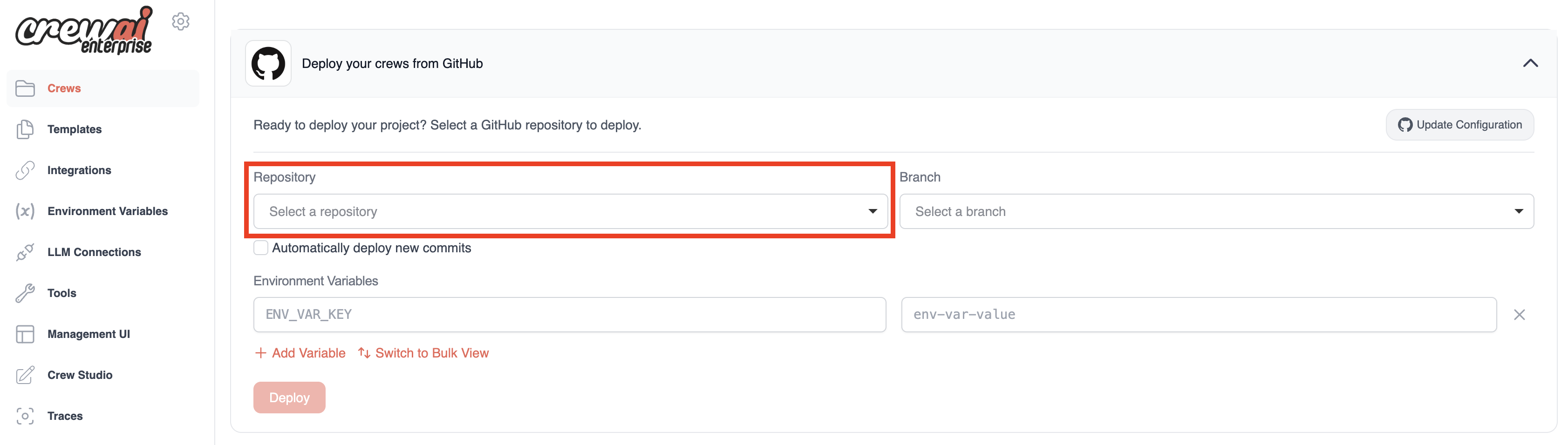
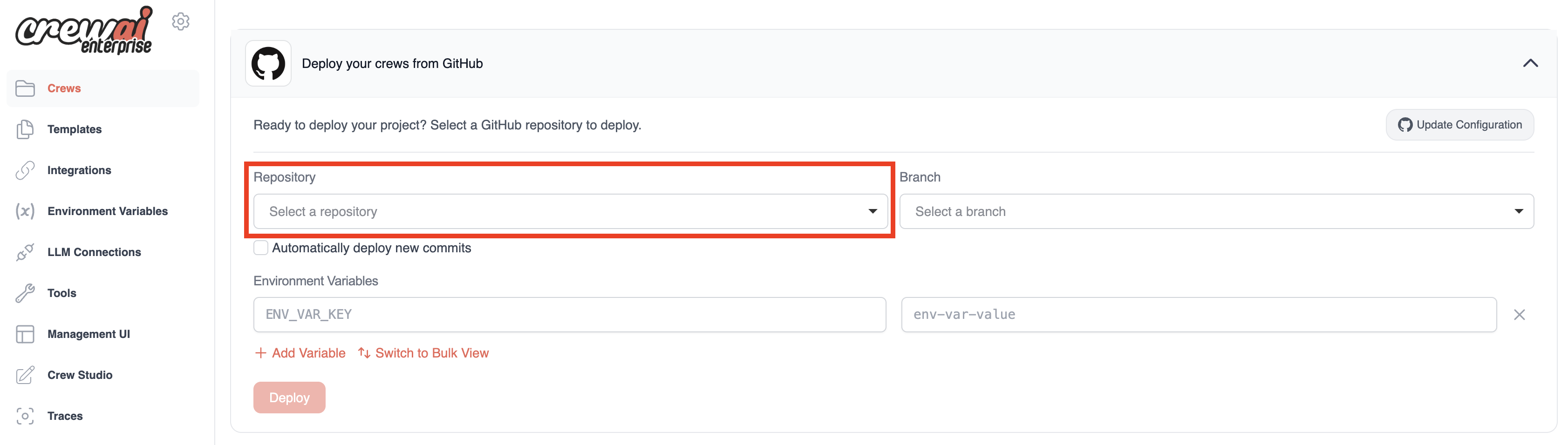
4
Set Environment Variables
Before deploying, you’ll need to set up your environment variables to connect to your LLM provider or other services:
- You can add variables individually or in bulk
- Enter your environment variables in
KEY=VALUEformat (one per line)

5
Deploy Your Crew
- Click the “Deploy” button to start the deployment process
- You can monitor the progress through the progress bar
- The first deployment typically takes around 10-15 minutes; subsequent deployments will be faster
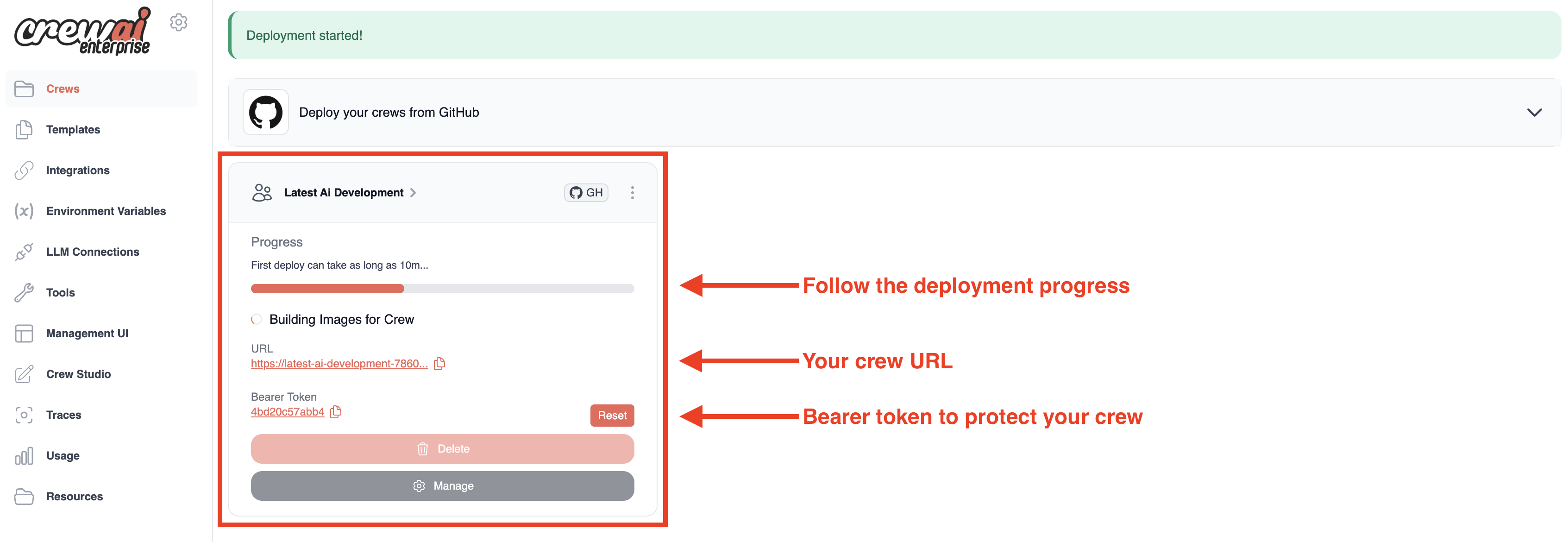
- Your crew’s unique URL
- A Bearer token to protect your crew API
- A “Delete” button if you need to remove the deployment
Option 3: Redeploy Using API (CI/CD Integration)
For automated deployments in CI/CD pipelines, you can use the CrewAI API to trigger redeployments of existing crews. This is particularly useful for GitHub Actions, Jenkins, or other automation workflows.1
Get Your Personal Access Token
Navigate to your CrewAI AOP account settings to generate an API token:
- Go to app.crewai.com
- Click on Settings → Account → Personal Access Token
- Generate a new token and copy it securely
- Store this token as a secret in your CI/CD system
2
Find Your Automation UUID
Locate the unique identifier for your deployed crew:
- Go to Automations in your CrewAI AOP dashboard
- Select your existing automation/crew
- Click on Additional Details
- Copy the UUID - this identifies your specific crew deployment
3
Trigger Redeployment via API
Use the Deploy API endpoint to trigger a redeployment:
If your automation was first created connected to Git, the API will automatically pull the latest changes from your repository before redeploying.
4
GitHub Actions Integration Example
Here’s a GitHub Actions workflow with more complex deployment triggers:
⚠️ Environment Variable Security Requirements
Blocked Environment Variable Patterns
For security reasons, the following environment variable naming patterns are automatically filtered and will cause deployment issues: Blocked Patterns:- Variables ending with
_TOKEN(e.g.,MY_API_TOKEN) - Variables ending with
_PASSWORD(e.g.,DB_PASSWORD) - Variables ending with
_SECRET(e.g.,API_SECRET) - Variables ending with
_KEYin certain contexts
GITHUB_USER,GITHUB_TOKENAWS_REGION,AWS_DEFAULT_REGION- Various internal CrewAI system variables
Allowed Exceptions
Some variables are explicitly allowed despite matching blocked patterns:AZURE_AD_TOKENAZURE_OPENAI_AD_TOKENENTERPRISE_ACTION_TOKENCREWAI_ENTEPRISE_TOOLS_TOKEN
How to Fix Naming Issues
If your deployment fails due to environment variable restrictions:Best Practices
- Use standard naming conventions:
PROVIDER_API_KEYinstead ofPROVIDER_TOKEN - Test locally first: Ensure your crew works with the renamed variables
- Update your code: Change any references to the old variable names
- Document changes: Keep track of renamed variables for your team
Interact with Your Deployed Crew
Once deployment is complete, you can access your crew through:-
REST API: The platform generates a unique HTTPS endpoint with these key routes:
/inputs: Lists the required input parameters/kickoff: Initiates an execution with provided inputs/status/{kickoff_id}: Checks the execution status
-
Web Interface: Visit app.crewai.com to access:
- Status tab: View deployment information, API endpoint details, and authentication token
- Run tab: Visual representation of your crew’s structure
- Executions tab: History of all executions
- Metrics tab: Performance analytics
- Traces tab: Detailed execution insights
Trigger an Execution
From the Enterprise dashboard, you can:- Click on your crew’s name to open its details
- Select “Trigger Crew” from the management interface
- Enter the required inputs in the modal that appears
- Monitor progress as the execution moves through the pipeline
Monitoring and Analytics
The Enterprise platform provides comprehensive observability features:- Execution Management: Track active and completed runs
- Traces: Detailed breakdowns of each execution
- Metrics: Token usage, execution times, and costs
- Timeline View: Visual representation of task sequences
Advanced Features
The Enterprise platform also offers:- Environment Variables Management: Securely store and manage API keys
- LLM Connections: Configure integrations with various LLM providers
- Custom Tools Repository: Create, share, and install tools
- Crew Studio: Build crews through a chat interface without writing code
Need Help?
Contact our support team for assistance with deployment issues or questions about the Enterprise platform.
