Overview
Once you’ve deployed your crew to the CrewAI AMP platform, you can kickoff executions through the web interface or the API. This guide covers both approaches.Method 1: Using the Web Interface
Step 1: Navigate to Your Deployed Crew
- Log in to CrewAI AMP
- Click on the crew name from your projects list
- You’ll be taken to the crew’s detail page
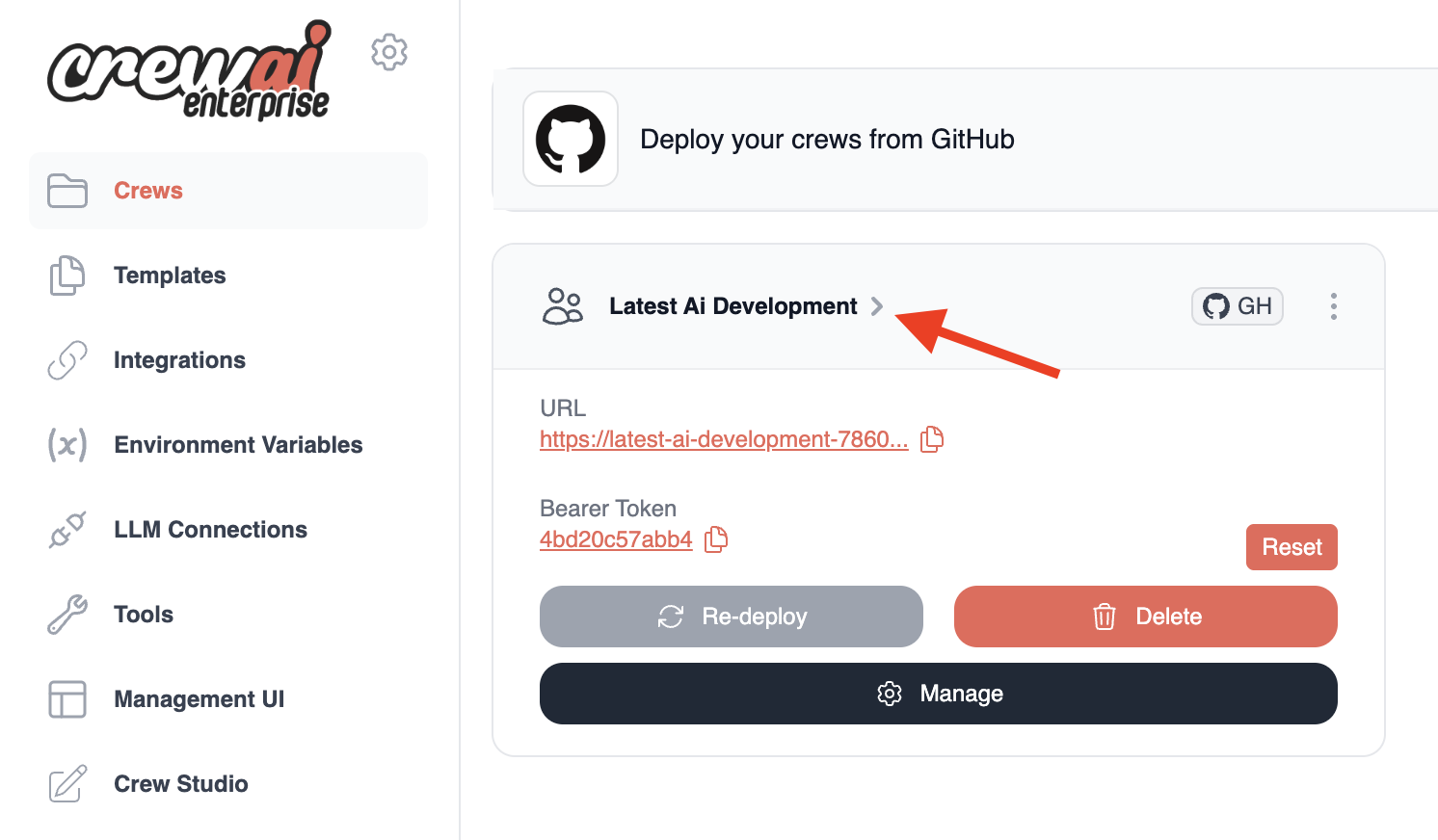
Step 2: Initiate Execution
From your crew’s detail page, you have two options to kickoff an execution:Option A: Quick Kickoff
- Click the
Kickofflink in the Test Endpoints section - Enter the required input parameters for your crew in the JSON editor
- Click the
Send Requestbutton
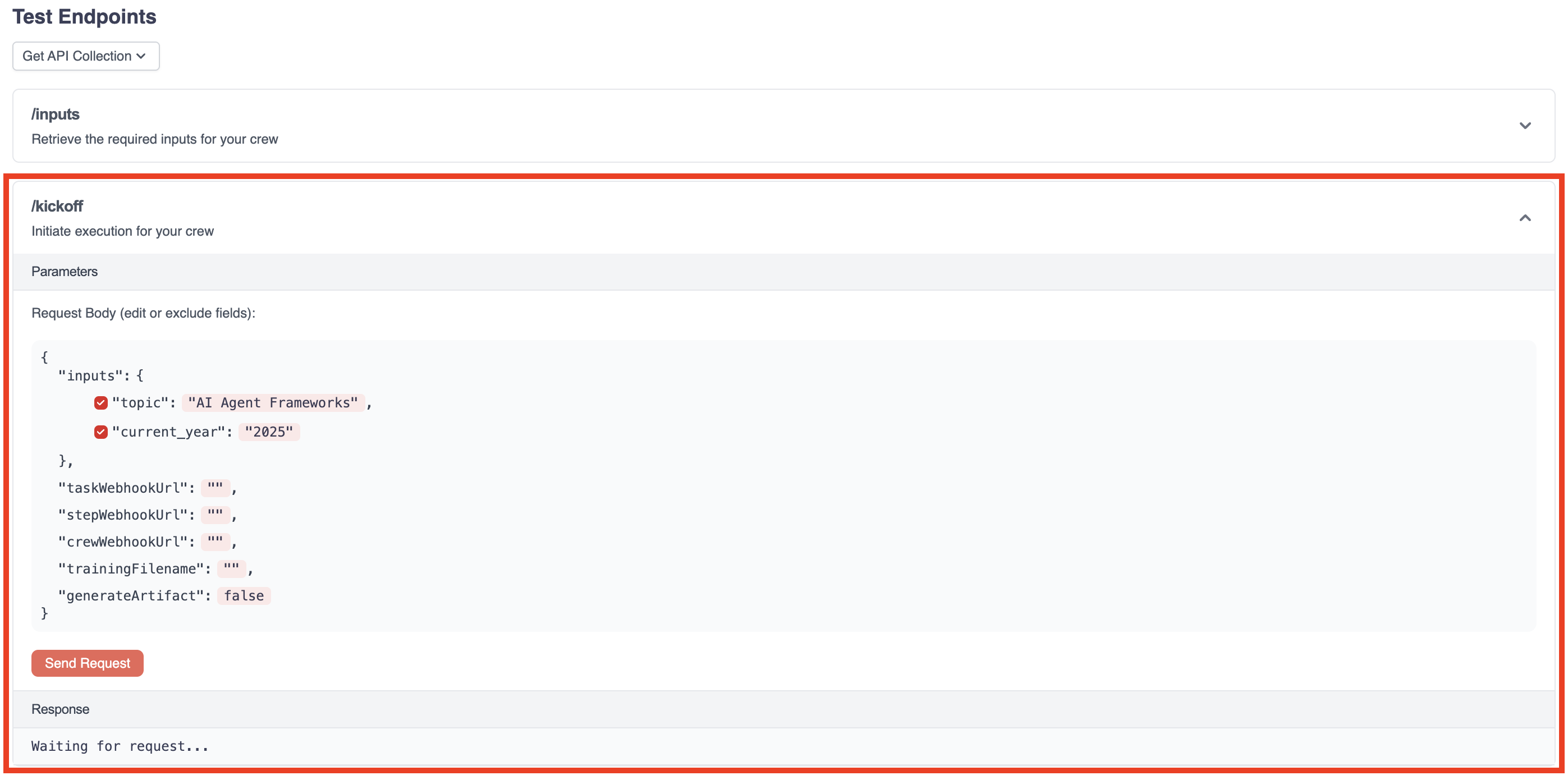
Option B: Using the Visual Interface
- Click the
Runtab in the crew detail page - Enter the required inputs in the form fields
- Click the
Run Crewbutton
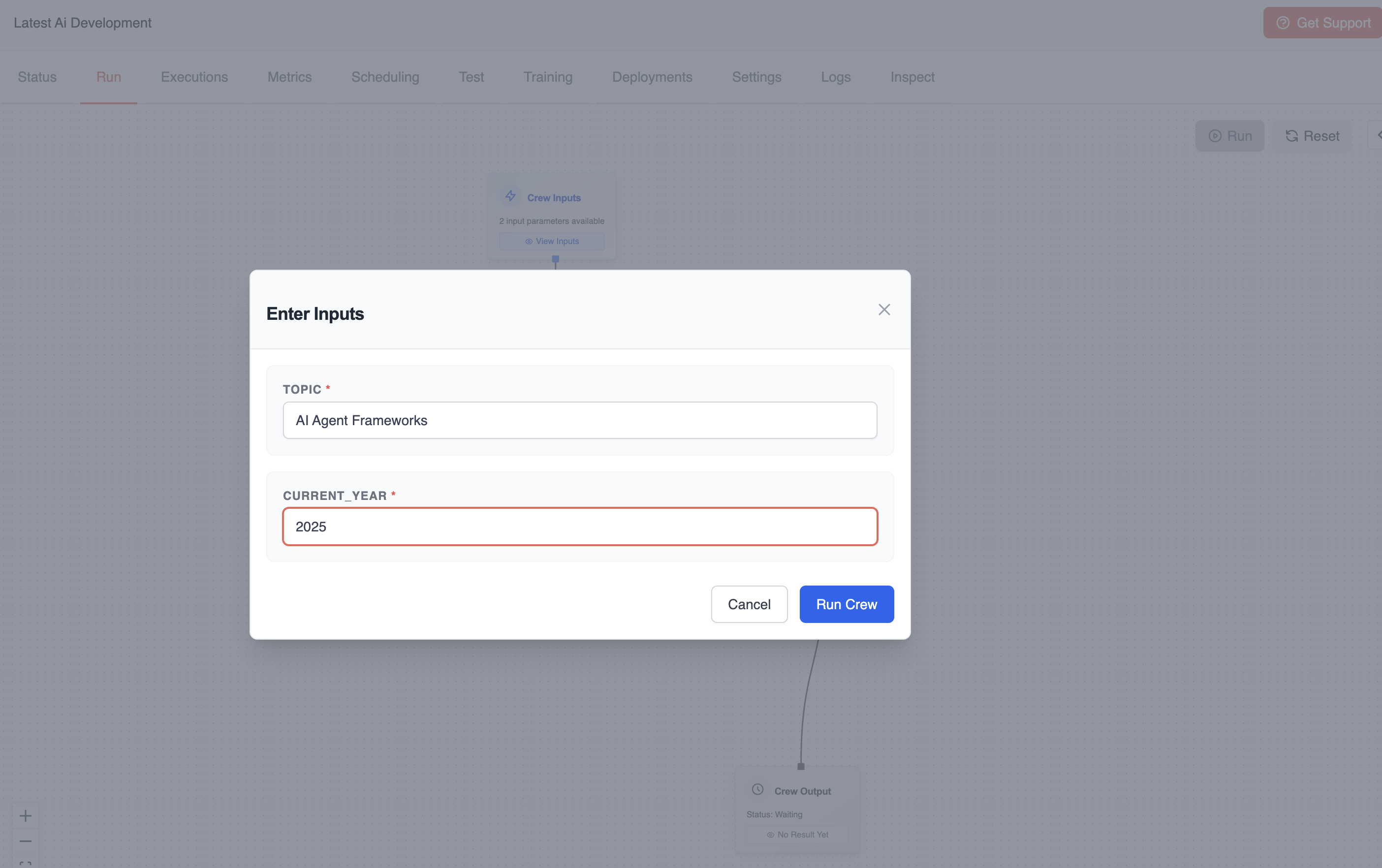
Step 3: Monitor Execution Progress
After initiating the execution:- You’ll receive a response containing a
kickoff_id- copy this ID - This ID is essential for tracking your execution
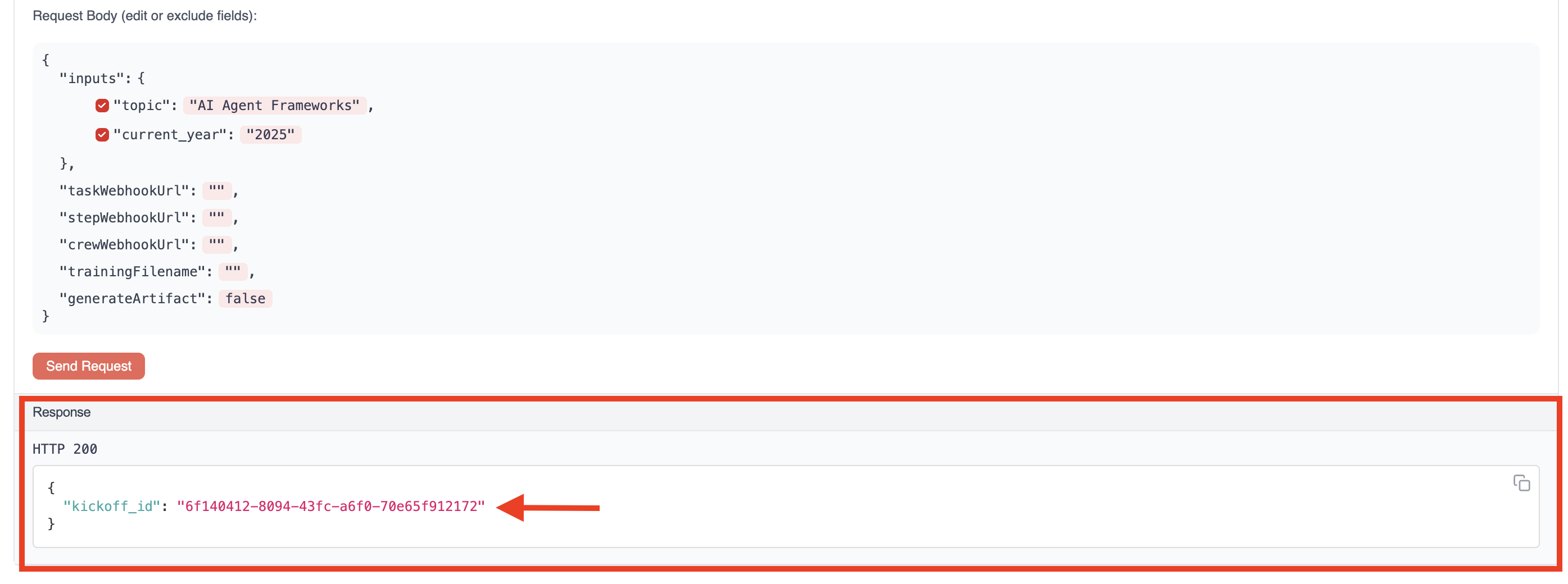
Step 4: Check Execution Status
To monitor the progress of your execution:- Click the “Status” endpoint in the Test Endpoints section
- Paste the
kickoff_idinto the designated field - Click the “Get Status” button

- Current execution state (
running,completed, etc.) - Details about which tasks are in progress
- Any outputs produced so far
Step 5: View Final Results
Once execution is complete:- The status will change to
completed - You can view the full execution results and outputs
- For a more detailed view, check the
Executionstab in the crew detail page
Method 2: Using the API
You can also kickoff crews programmatically using the CrewAI AMP REST API.Authentication
All API requests require a bearer token for authentication:Checking Crew Health
Before executing operations, you can verify that your crew is running properly:Step 1: Retrieve Required Inputs
First, determine what inputs your crew requires:topic and current_year.
Step 2: Kickoff Execution
Initiate execution by providing the required inputs:kickoff_id that you’ll need for tracking:
Step 3: Check Execution Status
Monitor the execution progress using the kickoff_id:Handling Executions
Long-Running Executions
For executions that may take a long time:- Consider implementing a polling mechanism to check status periodically
- Use webhooks (if available) for notification when execution completes
- Implement error handling for potential timeouts
Execution Context
The execution context includes:- Inputs provided at kickoff
- Environment variables configured during deployment
- Any state maintained between tasks
Debugging Failed Executions
If an execution fails:- Check the “Executions” tab for detailed logs
- Review the “Traces” tab for step-by-step execution details
- Look for LLM responses and tool usage in the trace details
Need Help?
Contact our support team for assistance with execution issues or questions
about the Enterprise platform.
